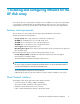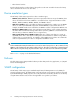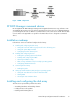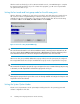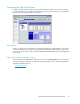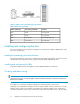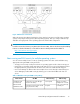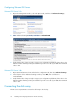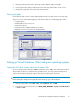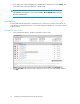HP StorageWorks XP Disk Array Configuration Guide for VMware XP24000, XP12000, XP10000, v01 (A5951-96101, June 2007)
Figure 1 SNMP configuration
XP RAID Manager command devices
HP StorageWorks XP RAID Manager manages HP StorageWorks XP Business Copy Software or HP
StorageWorks XP Continuous Access Software operations from a host server. To use XP RAID Manager,
you must designate at least one LDEV as a command device. This can be done with XP Remote Web
Console. Refer to the applicable user guide for information about how to designate a command
device.
Installation roadmap
Perform these actions to install and configure the disk array:
1. Installing and configuring the disk array
• Setting the host mode and host group mode for the disk array ports
• Setting the System Option Modes
• Configuring the Fibre Channel ports
2. Installing and configuring the host
• Loading the operating system and software
• Installing and configuring the HBAs
• Clustering and fabric zoning
• Fabric zoning and LUN security for multiple operating systems
• Configuring VMware ESX Server
3. Connecting the disk array
• Defining the paths
4. Setting up Virtual Machines (VMs) and guest operating systems
• Setting the SCSI disk timeout value for Windows VMs
• Sharing LUNs
• Selecting the SCSI emulation driver
Installing and configuring the disk array
The HP service representative performs these tasks:
• Assembling hardware and installing software
• Loading the microcode updates
• Installing and formatting devices
XP Disk Array Configuration Guide for VMware 13