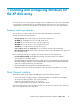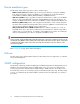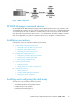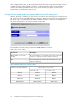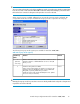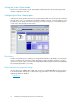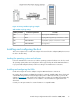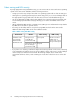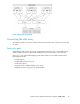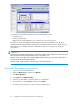HP StorageWorks Disk Array XP operating system configuration guide for Windows 2000/2003 XP24000, XP12000, XP10000, SVS200, v01 (A5951-96195, June 2007)
After completing these tasks, use XP Command View (XP disk arrays only), XP Remote Web Console,
Command View XP Advanced Edition Software, or LUN Configuration and Security Manager to
complete the remaining installation tasks. If you do not have these programs, your HP service
representative can perform these tasks for you.
Setting the host mode and host group mode for the disk array ports
After the disk array is installed, you must set the host mode for each disk array port to match the host
OS. Set the host mode using LUN Manager in XP Remote Web Console (shown), XP Command View
(XP arrays only), or Command View XP Advanced Edition Software. If these are not available, the
HP service representative can set the host mode using the SVP.
The available host mode settings for Windows 2000/2003 are as follows:
Table 2 Host mode settings
DescriptionHost mode
HP recommended. (For use with LUSE volumes when online LUN
expansion is required or may be required in the future.)
2C (available on some array
models)
HP recommended. (Use if future online LUN expansion is not
required or planned.)
0C
Table 3 Volume names for host mode setting
Volume name as seen on hostVolume on XP array (examples)
host mode = 2Chost mode = 0C
OPEN-EOPEN-EOPEN-E
OPEN-9OPEN-9OPEN-9
OPEN-9OPEN-9*2OPEN-9*2
OPEN-9-CVSOPEN-9*3-CVSOPEN-9*3-CVS
Installing and configuring Windows for the XP disk array14