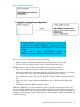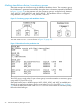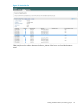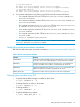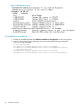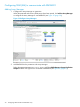HP XP P9000 Storage Replcation Adapter 2.0 Administrative Guide
Table Of Contents
- HP XP P9000 Storage Replication Adapter 2.0 Administrative Guide
- Contents
- 1 VMware Site Recovery Manager overview
- 2 Installation procedure
- 3 Configuring SRM and HP XP P9000 disk array
- 4 Executing failover and failback with SRM
- 5 Troubleshooting RMSRA20
- 6 Support and other resources
- Glossary
- Index
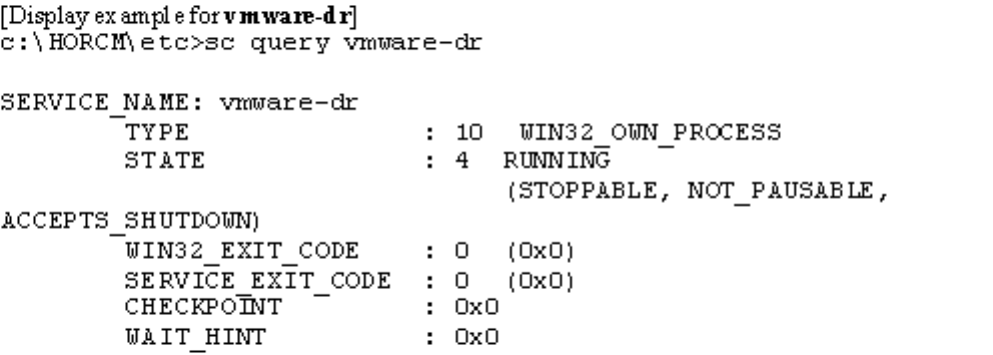
Updating the software version
Updates must be made to both the local (protected site) SRM server and the remote (recovery site)
SRM server. You must confirm that the VMware Site Recovery Manager Service is enabled as a
service You must also confirm the services in Table 1 (page 6) by using Adminstrative Tool
> Services as shown in Figure 16 (page 27)
Figure 16 VMware display example
To update the software version:
1. Download new rmhtcsra.exe file from the VMware web site, and save it in a temporary
folder.
2. Delete the installed RM SRA with Addition and deletion of application on the control panel.
3. Execute rmhtcsra.exe.
4. Restart the VMware Site Recovery Manager Service by entering one of the following commands
if vmware-dr will be started.
C:\>net STOP vmware-dr
The VMware Site Recovery Manager Service service is stopping.
The VMware Site Recovery Manager Service service was stopped successfully.
C:\>net START vmware-dr
The VMware Site Recovery Manager Service service is starting.
The VMware Site Recovery Manager Service service was started successfully.
5. For a Remote Configuration using Telnet, copy/Ftp the rmsra20 command as follows:
• For a remote connection on Linux, FTP from DIR\rmsra20.linux to /HORCM/usr/
bin/rmsra20 on Linux.
• For a remote connection on Solaris, FTP from DIR\rmsra20.solaris to /HORCM/
usr/bin/rmsra20 on Solaris.
• For a remote connection on Solaris/x86/x64, FTP from DIR\rmsra20.xsolaris to
/HORCM/usr/bin/rmsra20 on Solaris/x86/x64.
• For a remote connection on HP-UX, FTP from DIR\rmsra20.hp to /HORCM/usr/bin/
rmsra20 on HP-UX
• For a remote connection on AIX, FTP from DIR\rmsra20.aix to /HORCM/usr/bin/
rmsra20 on AIX
Version confirmation after installation
After a new installation or update, verify the version by entering the command shown in
Figure 17 (page 28).
Updating the software version 27