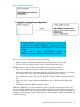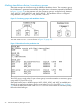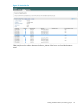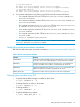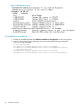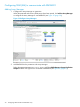HP XP P9000 Storage Replcation Adapter 2.0 Administrative Guide
Table Of Contents
- HP XP P9000 Storage Replication Adapter 2.0 Administrative Guide
- Contents
- 1 VMware Site Recovery Manager overview
- 2 Installation procedure
- 3 Configuring SRM and HP XP P9000 disk array
- 4 Executing failover and failback with SRM
- 5 Troubleshooting RMSRA20
- 6 Support and other resources
- Glossary
- Index
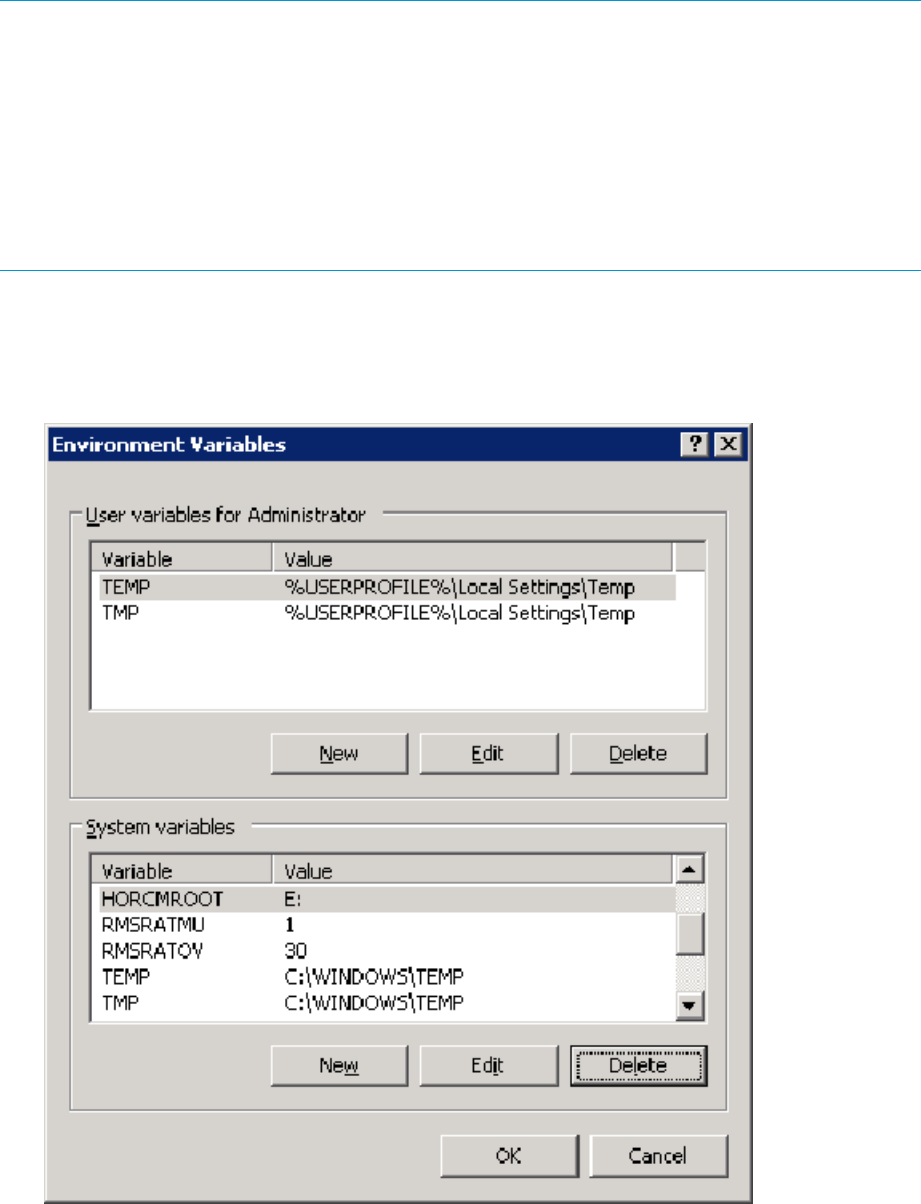
Defining system variables using the GUI
NOTE: It is required the following conditions to use SSH, because SSH library and command
will not be provided by own Windows2008/2012 performs VC/SRM/SRA.
• To being installed “ SRA install drive: \Program Files (x86)\PuTTY\plink.exe” If not, please
install “putty-0.62-installer.exe” at
http://www.chiark.greenend.org.uk/~sgtatham/putty/download.html
• To being registered the fingerprint for executing ssh command with remote host. If not, execute
the command once for authentication as below “ SRA install drive: \Program Files
(x86)\PuTTY\plink.exe -ssh –l root –pw PASS HOST ls ” (PASS : password, HOST : hostname
for HORCM server )
1. Open System Properties on the Control Panel.
2. Select the Advanced tab, click the Environment Variables button, and add HORCMROOT,
RMSRATOV, and RMSRATMU to System Variables (see Figure 15 (page 26)).
Figure 15 Environment Variables dialog box
3. Reboot Windows.
This is required after changing of the system environment variables
26 Installation procedure