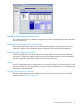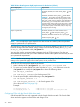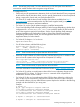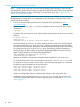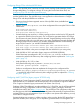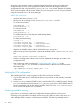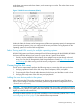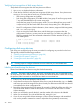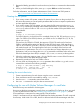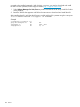HP StorageWorks XP Disk Array Configuration Guide (T5278-96047, May 2011)
Table Of Contents
- XP Disk Array Configuration Guide
- Contents
- 1 Overview
- 2 HP-UX
- Installation roadmap
- Installing and configuring the disk array
- Installing and configuring the host
- Connecting the disk array
- Configuring disk array devices
- Verifying the device files and drivers
- Creating the device files
- Creating the physical volumes
- Creating new volume groups
- Creating logical volumes
- Creating the file systems
- Setting the I/O timeout parameter
- Creating the mount directories
- Mounting and verifying the file systems
- Setting and verifying the auto-mount parameters
- 3 Windows
- 4 Novell NetWare
- 5 NonStop
- 6 OpenVMS
- 7 VMware
- 8 Linux
- 9 Solaris
- Installation roadmap
- Installing and configuring the disk array
- Installing and configuring the host
- Connecting the disk array
- Configuring disk array devices
- Configuring for use with Veritas Volume Manager 4.x and later
- 10 IBM AIX
- 11 Citrix XenServer Enterprise
- 12 Troubleshooting
- 13 Support and other resources
- A Path worksheet
- B Path worksheet (NonStop)
- C Disk array supported emulations
- D Using Veritas Cluster Server to prevent data corruption
- E Reference information for the HP System Administration Manager (SAM)
- F HP Clustered Gateway deployments
- Glossary
- Index
remain the same when the system is rebooted. Persistent bindings can be set by editing the
configuration file as shown in the examples that follow. Make sure the target in the driver
configuration file and in the kernel file (/kernel/drv/sd.conf) match. Replace the WWNs
shown in the examples with the correct WWNs for your array ports. You can view port WWNs
using XP Command View or XP Array Manager.
AMCC/JNI 2 Gbit FCAs
• Use JNIC146x driver (version 5.3.1.1).
• Edit the FCA driver settings in the /kernel/drv/jnic146x.conf file.
For a SAN environment:
FcLoopEnabled = 0;
FcFabricEnabled = 1;
For a direct connect:
FcLoopEnabled = 1;
FcFabricEnabled = 0;
To enable failover for VxVM Dynamic Multi Pathing (DMP):
FailoverDelay = 30;
For SAN persistent binding:
automap = 0;
jnic146x0-target20_hba = "jnic146x0";
jnic146x0-target20_wwpn = "50060e8003285301";
jnic146x1-target30_hba = "jnic146x1";
jnic146x1-target30_wwpn = "50060e8003285311";
(Replace the WWPNs above with the WWPNs for your array ports.)
• Make sure the jnic146x entry below is present at the bottom of the /kernel/drv/sd.conf
file:
name="sd" parent="jnic146x" target=0;
• Perform a reconfiguration reboot so the host can implement the changes you made in the
configuration files.
• After configuring LUNs as explained in “Defining the paths” (page 15), use the
jnic146x_update_drv command to request that the jnic146x driver instances perform
LUN rediscovery:
/opt/JNIC146x/jnic146x_update_drv -r -a
Verifying the FCA configuration
After installing the FCAs, verify recognition of the FCAs and drivers as follows:
1. Log into the system as root. Verify that all devices are powered on and properly connected
to the system.
2. Use the prtdiag command (SPARC only) to verify that the FCA is installed properly. Use the
prtconf command and/or browse the /var/adm/messages file to check whether the FCA
driver has attached. Look for the WWN/WWPN of the FCA in the /var/adm/messages
file or use an FCA-specific tool or command.
Clustering and fabric zoning
If you plan to use clustering, install and configure the clustering software on the servers.
Clustering is the organization of multiple servers into groups. Within a cluster, each server is a
node. Multiple clusters compose a multi-cluster environment. The following example shows a
96 Solaris