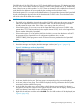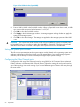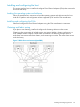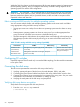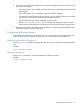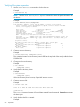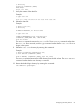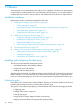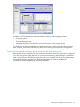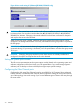HP StorageWorks XP Disk Array Configuration Guide (T5278-96047, May 2011)
Table Of Contents
- XP Disk Array Configuration Guide
- Contents
- 1 Overview
- 2 HP-UX
- Installation roadmap
- Installing and configuring the disk array
- Installing and configuring the host
- Connecting the disk array
- Configuring disk array devices
- Verifying the device files and drivers
- Creating the device files
- Creating the physical volumes
- Creating new volume groups
- Creating logical volumes
- Creating the file systems
- Setting the I/O timeout parameter
- Creating the mount directories
- Mounting and verifying the file systems
- Setting and verifying the auto-mount parameters
- 3 Windows
- 4 Novell NetWare
- 5 NonStop
- 6 OpenVMS
- 7 VMware
- 8 Linux
- 9 Solaris
- Installation roadmap
- Installing and configuring the disk array
- Installing and configuring the host
- Connecting the disk array
- Configuring disk array devices
- Configuring for use with Veritas Volume Manager 4.x and later
- 10 IBM AIX
- 11 Citrix XenServer Enterprise
- 12 Troubleshooting
- 13 Support and other resources
- A Path worksheet
- B Path worksheet (NonStop)
- C Disk array supported emulations
- D Using Veritas Cluster Server to prevent data corruption
- E Reference information for the HP System Administration Manager (SAM)
- F HP Clustered Gateway deployments
- Glossary
- Index
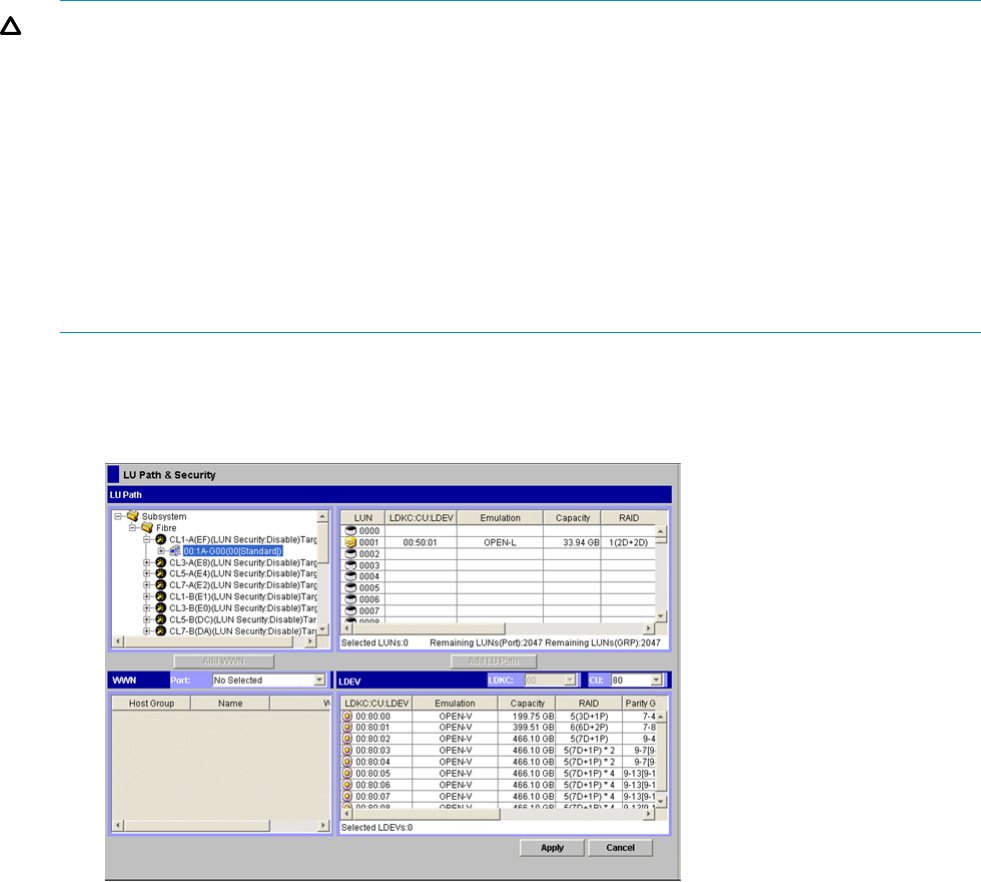
CU:LDEV value. If the CU:LDEV value is 01:FF, then the UUID must be set to 511 (the decimal value
of 01FF). Thus, none of these volumes can have a CU:LDEV value greater than 7F:FF. Additionally,
these volumes must use LUN numbers 1 to 255. These are limitations of the AlphaServer firmware
used (both for the definition of known paths by the wwidmgr and by the boot code).
If host mode option 33 is not set, then the default behavior is to present the volumes to the OpenVMS
host by calculating the decimal value of the hexadecimal CU:LDEV value. That calculated value
will be the value of the DGA device number.
CAUTION:
• The UUID (or by default the decimal value of the CU:LDEV value) must be unique across the
SAN for the OpenVMS host and/or OpenVMS cluster. No other SAN storage controllers
should present the same value. If this value is not unique, data loss will occur.
• If host mode option 33 is not set, none of the OpenVMS LUNs can have a CU:LDEV value
greater than 7F:FF. That hexadecimal value equals decimal 32767, which is the largest DGA
device number allowed by OpenVMS.
• If host mode option 33 is set and the UUID for the LUN is not set, then the device will NOT
be presented to the OpenVMS host. If configuration problems arise, use the
SYS$ETC:FIBRE_SCAN program to search for devices that are presented to the OpenVMS
host.
Use the following procedure to set the UUID.
1. Start LUN Manager and display the LUN Manager window (see Figure 5 (page 61)).
Figure 5 LUN Manager window (OpenVMS)
2. In the tree, double-click a port. The host groups corresponding to the port are displayed.
3. In the tree, select a host group. The LU Path list displays showing information about LU paths
associated with the selected host group.
4. In the LU Path list, select one or more LUNs to which volumes are assigned (if a volume is
assigned to an LUN, the columns on the right of the LUN column are not empty). When plural
LUNs are selected, same UUID is set to all selected LUNs.
5. Right-click the selection and then select Set UUID. The Set UUID window will be displayed (see
Figure 6 (page 62)).
Installing and configuring the disk array 61