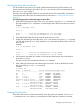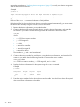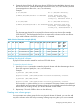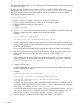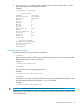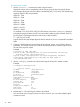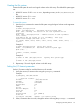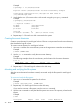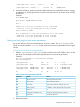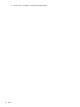HP StorageWorks XP Disk Array Configuration Guide (T5278-96047, May 2011)
Table Of Contents
- XP Disk Array Configuration Guide
- Contents
- 1 Overview
- 2 HP-UX
- Installation roadmap
- Installing and configuring the disk array
- Installing and configuring the host
- Connecting the disk array
- Configuring disk array devices
- Verifying the device files and drivers
- Creating the device files
- Creating the physical volumes
- Creating new volume groups
- Creating logical volumes
- Creating the file systems
- Setting the I/O timeout parameter
- Creating the mount directories
- Mounting and verifying the file systems
- Setting and verifying the auto-mount parameters
- 3 Windows
- 4 Novell NetWare
- 5 NonStop
- 6 OpenVMS
- 7 VMware
- 8 Linux
- 9 Solaris
- Installation roadmap
- Installing and configuring the disk array
- Installing and configuring the host
- Connecting the disk array
- Configuring disk array devices
- Configuring for use with Veritas Volume Manager 4.x and later
- 10 IBM AIX
- 11 Citrix XenServer Enterprise
- 12 Troubleshooting
- 13 Support and other resources
- A Path worksheet
- B Path worksheet (NonStop)
- C Disk array supported emulations
- D Using Veritas Cluster Server to prevent data corruption
- E Reference information for the HP System Administration Manager (SAM)
- F HP Clustered Gateway deployments
- Glossary
- Index
To create logical volumes:
1. Use the lvcreate –L command to create a logical volume.
Specify the volume size (in megabytes) and the volume group for the new logical volume.
HP-UX assigns the logical volume numbers automatically (lvol1, lvol2, lvol3). Use the following
capacity values for the size parameter:
OPEN-K = 1740
OPEN-3 = 2344
OPEN-8 = 7004
OPEN-9 = 7004
OPEN-E = 13888
OPEN-L = 34756
OPEN-V = 61432
To calculate S1 for CVS, LUSE, and CVS LUSE volumes, first use the vgdisplay command
to display the physical extent size (PE Size) and usable number of physical extents (Free PE)
for the volume. Calculate the maximum size value (in MB) as follows:
S1 = (PE Size) × (Free PE)
Logical volumes can span multiple physical volumes. Use the diskinfo command for extended
LUNs.
2. Create an OPEN-3 logical volume the size of the physical volume, using 2344 for the size
parameter. An OPEN-9 volume uses 7040 for the size parameter to create a logical volume
the size of the physical volume.
Example
# lvcreate –L 2344 /dev/vg06
Logical volume "/dev/vg06/lvol1" has been successfully created with
character device "/dev/vg06/rlvol1".
Logical volume "/dev/vg06/lvol1" has been successfully extended.
Volume Group configuration for /dev/vg06 has been saved in
/etc/1vmconf/vg06.conf.
3. Use the lvdisplay command to verify that the logical volume was created correctly.
Example
# lvdisplay /dev/vg06/lvol1
- - - Logical volume - - -
LV Name /dev/vg06/lvol1
VG Name /dev/vg06
LV Permission read/write
LV Status available/syncd
Mirror copies 0
Consistency Recovery MWC
Schedule parallel
LV Size (Mbytes) 2344
Current LE 586
Allocated PE 586
Stripes 0
Stripe Size (Kbytes) 0
Bad block on
Allocation strict
4. Repeat steps 1–3 for each logical volume to be created.
You can create only one logical volume at a time. However, you can verify multiple logical
volumes at a time.
26 HP-UX