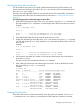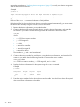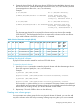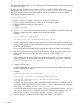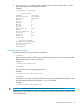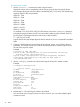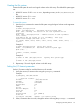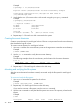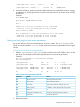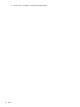HP StorageWorks XP Disk Array Configuration Guide (T5278-96047, May 2011)
Table Of Contents
- XP Disk Array Configuration Guide
- Contents
- 1 Overview
- 2 HP-UX
- Installation roadmap
- Installing and configuring the disk array
- Installing and configuring the host
- Connecting the disk array
- Configuring disk array devices
- Verifying the device files and drivers
- Creating the device files
- Creating the physical volumes
- Creating new volume groups
- Creating logical volumes
- Creating the file systems
- Setting the I/O timeout parameter
- Creating the mount directories
- Mounting and verifying the file systems
- Setting and verifying the auto-mount parameters
- 3 Windows
- 4 Novell NetWare
- 5 NonStop
- 6 OpenVMS
- 7 VMware
- 8 Linux
- 9 Solaris
- Installation roadmap
- Installing and configuring the disk array
- Installing and configuring the host
- Connecting the disk array
- Configuring disk array devices
- Configuring for use with Veritas Volume Manager 4.x and later
- 10 IBM AIX
- 11 Citrix XenServer Enterprise
- 12 Troubleshooting
- 13 Support and other resources
- A Path worksheet
- B Path worksheet (NonStop)
- C Disk array supported emulations
- D Using Veritas Cluster Server to prevent data corruption
- E Reference information for the HP System Administration Manager (SAM)
- F HP Clustered Gateway deployments
- Glossary
- Index
repeat the procedures in “Verifying device recognition” (page 19) to verify new device recognition
and the device files and driver.
Example
# insf -e
insf: Installing special files for mux2 instance 0 address 8/0/0
: : : :
: : : :
#
Failure of the insf –e command indicates a SAN problem.
If the device files for the new disk array devices cannot be created automatically, you must create
the device files manually using the mknodcommand as follows:
1. Retrieve the device information you recorded earlier.
2. Construct the device file name for each device, using the device information, and enter the
file names in your table. Use the following formula to construct the device file name:
cxtydz
where:
• x = SCSI bus instance number
• y = SCSI target ID
• z = LUN
• c stands for controller
• t stands for target ID
• d stands for device
The numbers x, y, and z are hexadecimal.
3. Construct the minor number for each device, using the device information, and enter the file
names in your table. Use the following formula to construct the minor number:
0xxxyz00 where
xx = SCSI bus instance number, y = SCSI target ID, and z = LUN.
4. Display the driver information for the system using the lsdev command.
Example
# lsdev
Character Block Driver Class
: : : :
188 31 sdisk disk
#
5. Enter the major numbers for the device drivers into the table. You should now have all required
device and driver information in the table.
22 HP-UX