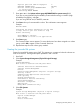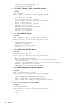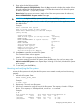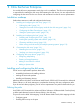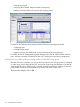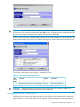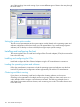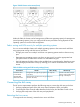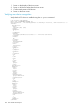HP StorageWorks XP Disk Array Configuration Guide (T5278-96047, May 2011)
Table Of Contents
- XP Disk Array Configuration Guide
- Contents
- 1 Overview
- 2 HP-UX
- Installation roadmap
- Installing and configuring the disk array
- Installing and configuring the host
- Connecting the disk array
- Configuring disk array devices
- Verifying the device files and drivers
- Creating the device files
- Creating the physical volumes
- Creating new volume groups
- Creating logical volumes
- Creating the file systems
- Setting the I/O timeout parameter
- Creating the mount directories
- Mounting and verifying the file systems
- Setting and verifying the auto-mount parameters
- 3 Windows
- 4 Novell NetWare
- 5 NonStop
- 6 OpenVMS
- 7 VMware
- 8 Linux
- 9 Solaris
- Installation roadmap
- Installing and configuring the disk array
- Installing and configuring the host
- Connecting the disk array
- Configuring disk array devices
- Configuring for use with Veritas Volume Manager 4.x and later
- 10 IBM AIX
- 11 Citrix XenServer Enterprise
- 12 Troubleshooting
- 13 Support and other resources
- A Path worksheet
- B Path worksheet (NonStop)
- C Disk array supported emulations
- D Using Veritas Cluster Server to prevent data corruption
- E Reference information for the HP System Administration Manager (SAM)
- F HP Clustered Gateway deployments
- Glossary
- Index

11 Citrix XenServer Enterprise
You and the HP service representative each play a role in installation. The HP service representative
is responsible for installing the disk array and formatting the disk devices. You are responsible for
configuring the host server for the new devices with assistance from the HP service representative.
Installation roadmap
Perform these actions to install and configure the disk array:
1. “Installing and configuring the disk array” (page 115)
• “Defining the paths” (page 115)
• “Setting the host mode and host group mode for the disk array ports” (page 116)
• “Configuring the Fibre Channel ports” (page 117)
• “Setting the system option modes” (page 118)
2. “Installing and configuring the host” (page 118)
• “Installing and configuring the FCAs ” (page 118)
• “Loading the operating system and software” (page 118)
• “Clustering and fabric zoning” (page 118)
• “Fabric zoning and LUN security for multiple operating systems” (page 119)
3. “Connecting the disk array” (page 119)
• “Restarting the Linux server” (page 119)
• “Verifying new device recognition” (page 120)
4. “Configuring disk array devices” (page 121)
• Configuring multipathing
• Creating a Storage Repository
• Adding a Virtual Disk to a domU
• Adding a dynamic LUN
Installing and configuring the disk array
The HP service representative performs these tasks:
• Assembling hardware and installing software
• Loading the microcode updates
• Installing and formatting devices
After these tasks are finished, use XP Remote Web Console, P9000 or XP Command View Advanced
Edition Software, or XP Array Manager to complete the remaining disk array configuration tasks.
If you do not have these programs, your HP service representative can perform these tasks for you.
Defining the paths
Use P9000 or XP Command View Advanced Edition Software or XP Remote Web Console (shown)
to define paths between hosts and volumes (LUNs) in the disk array.
This process is also called “LUN mapping.” In the XP Remote Web Console, LUN mapping includes:
• Configuring ports
• Enabling LUN security on the ports
Installation roadmap 115