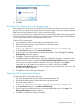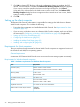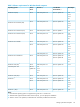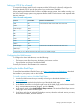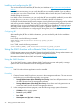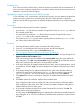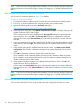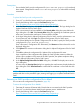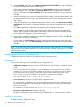HP XP P9000 Remote Web Console User Guide
Setting up TCP/IP for a firewall
To connect the Remote Web Console computer and the SVP through a firewall, configure the
firewall so that the TCP/IP port for the protocol you use becomes available.
When attaching the Remote Web Console to multiple storage systems, the installer must log in to
the SVP of each storage system using separate Remote Web Console sessions and separate Web
browser instances.
Table 5 Firewall configuration
Direction of communicationPort numberProtocol
From the Remote Web Console Web client to the SVP80HTTP
443HTTPS
31001RAID Manager
1099RMI
51099RMI
51100RMI
427SMI-S
5989SMI-S
161SNMP*
From the SVP to the Remote Web Console Web client34001RAID Manager
161SNMP Trap*
* Required if you use a Remote Web Console Web client as an SNMP manager.
Configuring the Web browser
To configure the client Web browser, note the following:
• The browser must allow first-party, third-party, and session cookies.
• Pop-up blocker and plug-ins must be disabled.
Consult your browser’s documentation for instructions.
Installing the Adobe Flash Player
To install the latest Adobe® Flash® Player, go to http://get.adobe.com/flashplayer/ download
the installer to your system, and run the installer.
To install a previous version of Adobe Flash Player:
1. Launch the Web browser that you normally use and go to the Adobe Website http://
www.adobe.com.
2. Scroll upward, as needed to display the top of the Adobe Web page.
3. In the Adobe search box in the upper right corner of the Web page (not the browser search
box), enter archived flash player, and click Search.
4. In the search results, select Archived Flash Player versions. The Archived Flash Player version
Web page on the Adobe Website opens.
5. Scroll down to the list of archived Flash player versions, select the archived version you want,
download the installer, and then install it
Setting up the client computer 25