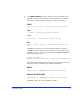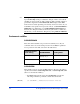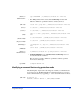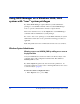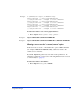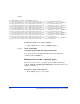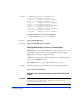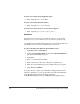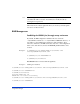HP StorageWorks RAID Manager XP user guide (T1610-96005, March 2006)
Using RAID Manager 95
Example
C:\HORCM\Tool>chgac1 /A:RMadmin Phys
PhysicalDrive0 -> \Device\Harddisk0\DR0
\\.\PhysicalDrive0 : changed to allow ‘RMadmin’
PhysicalDrive1 -> \Device\Harddisk1\DR1
\\.\PhysicalDrive1 : changed to allow ‘RMadmin’
PhysicalDrive2 -> \Device\Harddisk2\DR2
\\.\PhysicalDrive2 : changed to allow ‘RMadmin’
PhysicalDrive3 -> \Device\Harddisk3\DR3
\\.\PhysicalDrive3 : changed to allow ‘RMadmin’
To add a user name to one or more physical drives:
1. Enter: chgacl /A:<user_name> <object_name>…
Example 1 chgacl /A:RMadmin \\.\PHYSICALDRIVE10
Example 2 chgacl /A:RMadmin \\.\PHYSICALDRIVE10 \\.\PHYSICALDRIVE9
Allowing a user to use the “-x mount/umount” option
If the user needs to use the “-x mount/umount” option of RM commands
(for example,
raidscan -x mount Z: \vol2), add the user name to the
volume access control list.
By default, chgacl.exe grants read, write and execute permissions. To
restrict the permissions, see the section
“Allowing different levels of access
to a Device Object” (page 97).
To add a user name to all volumes:
1. Enter chgacl /A:<user_name> Volume