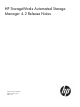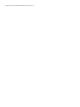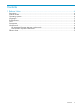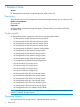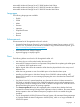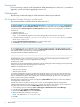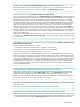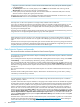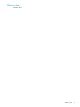HP StorageWorks Automated Storage Manager 4.2 Release Notes (5697-0621, January 2011)
Files shares with no quotas cause the Allocate storage dialog box to display 0 for the share size.
Workaround: Set the directory quota limit for the share using the dirquota command. When ASM next runs the
discovery process the size limit for the share folder will appear on the Allocate storage dialog box.
Backup job fails with error 4067: Storage pool is full or not enough disk space.
When using ASM to create backup jobs, there is a Schedule backups to a local virtual library option. The dialog box
proposes a virtual library size. The proposed size is based on the allocated storage for the data to be backed up, and
the media rotation type selected. You can select a smaller size for the virtual library, but if the size is not sufficient,
backup jobs may fail with error 4067. This can happen even when the capacity of the virtual library is much larger
than the data to be backed up. For example, you have a shared folder holding 100 MB of files and you specified a
virtual library capacity of 2 GB. The first time the backup job runs, it succeeds. But later backup jobs fail with error
4067. This occurs because Data Protector Express reserves a minimum of 1 GB for each slot in the virtual library
device. Each media rotation set will occupy one slot in the device. For example, a media rotation type of Simple 4
has 4 sets: Monthly, Weekly, Daily 1, and Daily 2. This means that the minimum capacity of the virtual library has to
be 4 GB. In addition, if you run the backup job manually, some versions of Data Protector Express use an additional
slot rather than overwriting a media rotation slot. So the minimum capacity of a virtual library that uses a Simple 4
rotation type would be 5 GB.
Workaround: Ensure that the minimum required virtual library capacity is set. The minimum required capacity in GB
of a virtual library is Number of sets used in the rotation type + 1. In ASM, the tooltip on each rotation type provides
the number of sets.
When attempting to provision storage on ASM, the following error message appears: Unable to find/create storage
that meets the given requirements.
This error can appear for several reasons, including:
• All disk space is used and not enough storage is available to complete the task
• A logical disk is created outside of ASM and has a partition but is not formatted
• The available disk space is formatted as a Windows Dynamic disk
Workaround: If a logical disk was created outside of ASM and has an unformatted partition you can format it as a
NTFS disk. Use caution when doing this as all data will be destroyed on the disk when it is formatted as NTFS. After
it has been formatted as an NTFS disk, ASM is able to use it for storage allocation. There are no workarounds for this
issue if all the available disk space is on a dynamic disk. ASM does not report or use any disks that are formatted as
Windows Dynamic disks. If you want to use ASM to manage these disks, the volume must first be deleted and then
re-created as a basic disk because it is not possible to convert a dynamic disk to a basic disk. If there are logical
volumes available that are basic disks and have available space on them, it may be possible to use the advanced
options when allocating storage.
Extending storage space to the maximum allowed size fails and displays an error message.
After storage is created in ASM, a size range is displayed that indicates the minimum and maximum size that the
storage space can be extended (for example, 15MB - 272GB). When using the Allocate Space function to extend
storage to the displayed maximum space allowed, the operation fails and an error message is displayed.
Workaround: Enter a smaller value than the maximum size allowed that is displayed in the ASM user interface until
the operation is successful. This issue will be resolved in a future release.
When performing storage tasks such as extending LUNs and deleting LUNs using DiskRAID and ASM, a VDS application
error may be issued.
Workaround: This error can be safely ignored; there is no functionality impact to ASM.
Shared folders that have no file system quota assigned to them cause unexpected behavior in ASM.
The following behavior may be observed in the ASM user interface for shared folders that have no file system quota:
1. The properties dialog for a shared folder that was created using ASM or a shared folder that was created outside
ASM but discovered by ASM includes a Warning Threshold tab. If the shared folder has no file system quota
Workarounds 7