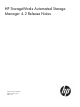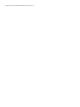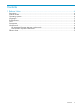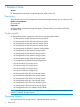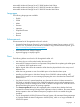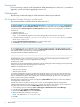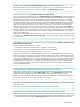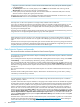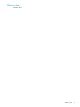HP StorageWorks Automated Storage Manager 4.2 Release Notes (5697-0621, January 2011)
Prerequisites
If you are running a version of HP StorageWorks ASM released prior to version 4.0, you must first
upgrade to version 4.0 before upgrading to version 4.2.
Workarounds
The following workarounds apply to ASM and Data Protector Express software.
HP Automated Storage Manager workarounds
This section describes workarounds for HP ASM version 4.2.
The Expose snapshot step of the Run virtual library backup job fails with the following error message: Could not find
the volume exception. All Run virtual library backup jobs for the same application area skip the Expose snapshot step
and instead run the Unexpose snapshot and Delete snapshot steps. This error occurs in both ASM 4.1 and ASM 4.2.
Workaround:
1. Upgrade to ASM 4.2.
2. Restart the application server.
NOTE: If you restarted the application server during the upgrade process, this step is not required.
3. In Windows Explorer, navigate to C:\Program Files\HP\HP All-in-One Storage Manager and delete
the file hpkas-sandbox.bin.
4. Restart the HP Automated Storage Manager service on the storage system.
5. Click Refresh in the right pane of the ASM user interface.
An inconsistent VSS writer on an application server may cause snapshot operations to fail after upgrading to ASM
4.2. The Take Snapshot step fails while running the job Run Virtual Library Backup or Run Remote Device Backup with
Data Protector Express 5.0 for Exchange or SQL application areas.
Workaround: Restart the affected application server.
HP ASM attempts to grow a volume when no space is available. The software might produce the following error
message during storage provisioning of application/share storage:
Unable to grow volume
ASM clients such as the HP StorageWorks ASM Client or the Initial Configuration Tasks storage provisioning tool make
changes to the storage system by submitting jobs to a task queue.
Validation of individual jobs occurs twice:
• When the job is submitted
• When the job is executed
It is therefore possible that one job may complete and change the system in such a way as to cause the next job to
fail, even if the validation succeeded when the job was submitted. When using a single client, this may occur when
jobs are scheduled for the future. When multiple clients are used simultaneously, this can occur when either client
queues a job even if the job runs immediately.
Workaround: The System Recovery process pre-configures a DON'T ERASE volume which is used for the installation
and configuration of system recovery.
Typically, this volume is mounted as a mount point; however, on HP StorageWorks Network Storage System
X1000/X3000 System Recovery DVD version 1.0 - 1.6 images, some products may show this volume mounted on a
drive letter. If this is the case, remove the DON'T ERASE volume and assign a mount point:
1. On the desktop, open Server Manager (Start > All Programs > Administrative Tools > Server Manager).
2. In the left pane, select Storage > Disk Management.
3. Right click the DON'T ERASE volume and click Remove.
4. Remove the drive letter and assign a mount point.
NOTE: The default value is C:\windows\backup
5. Click OK.
6 Release Notes