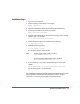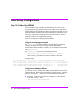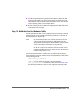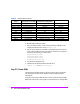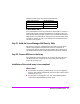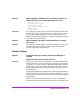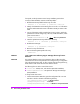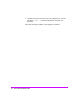HP StorageWorks Virtual Array va 7000 family - Installation Guide
Table Of Contents
- Virtual Array Installation Guide
- Other Information You Will Need
- Operating Environment
- Virtual Array Configurations
- Virtual Array Enclosures
- Hardware Installation
- Configuring the Array Operating Settings
- Step 7. Change the controller default host port behavior
- Step 8. Change the controller port data rate to 2 Gbit/sec
- Step 9. Change the controller port topology
- Step 10. Change the controller loop ID
- Step 11. Change the RAID operating level of the array
- Step 12. Format the array controller enclosure
- Step 13. Power-off the array controller enclosure
- Step 14. Disconnect the RS-232 terminal
- Step 15. Connect fiber optic cables
- Step 16. Power-on all array enclosures
- Installing CommandView SDM Software
- Installing Command View SDM on HP-UX
- Installing Command View SDM on Windows
- Installing Command View SDM on Linux Red Hat
- Final Array Configuration
- Solving Installation Problems

Virtual Array Installation Guide 51
2 Add the IP address for each client requiring access to the arrays connected
to the host. Or remove the IP address for any clients you no longer want to
have access.
Single client IP addresses can be added, or a range of IP addresses can
be added using the wild card “*”. For example; 10.62.128.* grants access
to any client on subnet 128. The use of wildcards is recommended when
connecting from clients configured for dynamic host configuration protocol
(DHCP).
3 Save the configuration file.
4 Verify that the client browser now has access by entering the following URL:
http://<hostname-or-ipaddress>:4096
The following message should be returned by the host:
(c) Copyright 2000 - Hewlett-Packard Company
commandview sdm web server
PROBLEM After installing Command View, the arrays I expected to see
in the Launcher do not appear.
When I run the armdsp -i command, the arrays I expected to
see in the output do not appear.
SOLUTION During the software installation process, the armdiscover command is
launched to locate all arrays connected to the host. This information is then
used to populate the Launcher screen. If there is a functional array connected
to the host that does not appear in the Launcher screen, it may be necessary to
repeat the discovery process.
To rediscover the arrays:
1 Check the disk array hardware and make sure it is operating properly, and
that the array is connected to the host, switch, or hub.
2 Manually stop the HostAgent and OpenDIAL services. Refer to the
hp
command view sdm installation and user guide
for more information on
this procedure.
3 Delete all files in the ../sanmgr/hostagent/pdb folder. This causes
OpenDIAL to rebuild the database files with the array devices that are
discovered.
4 Manually restart the HostAgent and OpenDIAL services.
5 Execute the armdiscover command to initiate the discovery process.