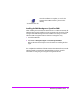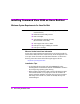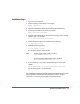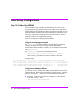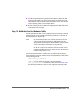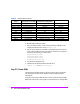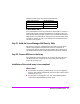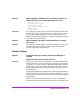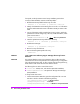HP StorageWorks Virtual Array va 7000 family - Installation Guide
Table Of Contents
- Virtual Array Installation Guide
- Other Information You Will Need
- Operating Environment
- Virtual Array Configurations
- Virtual Array Enclosures
- Hardware Installation
- Configuring the Array Operating Settings
- Step 7. Change the controller default host port behavior
- Step 8. Change the controller port data rate to 2 Gbit/sec
- Step 9. Change the controller port topology
- Step 10. Change the controller loop ID
- Step 11. Change the RAID operating level of the array
- Step 12. Format the array controller enclosure
- Step 13. Power-off the array controller enclosure
- Step 14. Disconnect the RS-232 terminal
- Step 15. Connect fiber optic cables
- Step 16. Power-on all array enclosures
- Installing CommandView SDM Software
- Installing Command View SDM on HP-UX
- Installing Command View SDM on Windows
- Installing Command View SDM on Linux Red Hat
- Final Array Configuration
- Solving Installation Problems
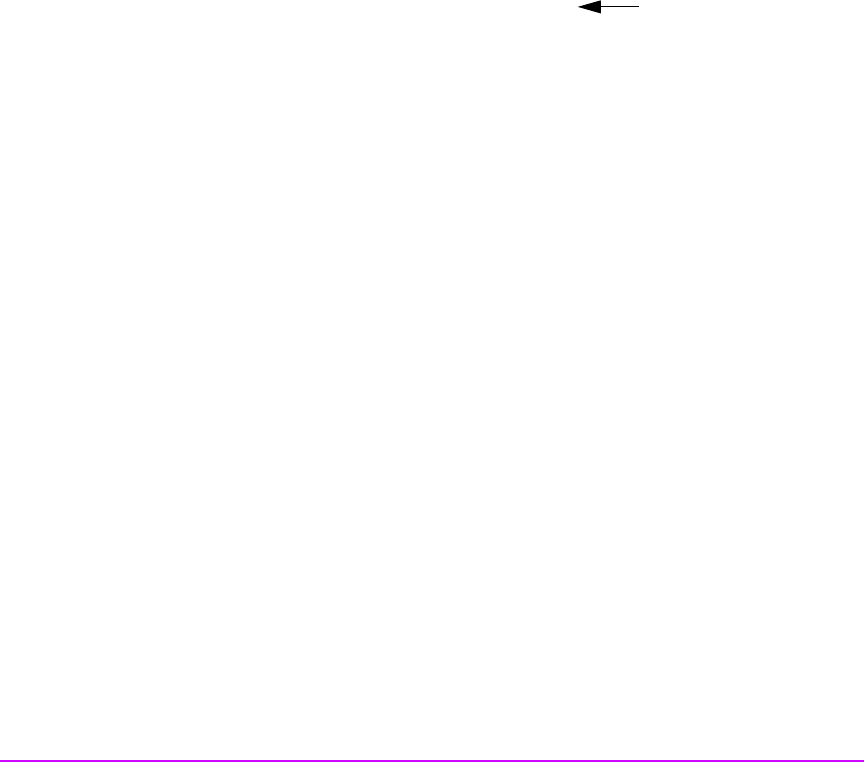
50 Virtual Array Installation Guide
front panel, see the
hp surestore virtual arrays installation guide
. When
security has been disabled, continue with the steps below.
1 Read the LUN security table from the array into a file:
armsecure –r –f <filename> -p <password>} <array-id>
2 Identify which LUNs the non-functioning host can access. You will need to
know the World Wide Node name of the host to identify its entries in the
table.
3 On one of the entries which grants the host access to a LUN, modify the
permissions to include configure (C). The entry will be look like this, which
grants access to LUN 1:
NODEWWN 4001a5500b060012 1 WC
4 Write the updated LUN security table back to the array:
armsecure –w -c –f <filename> -p <password>} <array-id>
5 Enable Secure Manager:
armsecure –e -p <password>} <array-id>
6 Rescan for arrays from the host.
7 Discover the management path to the array:
armdiscover
PROBLEM I get a 401 error when trying to manage the array from a
browser.
SOLUTION This indicates that the correct access permissions have not been set on the
Command View host. Access permissions are managed using a configuration
file on the Command View host. To allow a remote client to manage the array,
the IP address of the remote client must be added to the file.
The following files are used to control client access:
■ access.dat - HP-UX, Linux, and Windows (standard instalaltion)
■ authorizedClients.dat - HP OpenView Storage Area Manager
(SAM) installation
To set up remote client access:
1 On the CommandView SDM host, open the configuration file in an ascii
text editor. The file is located in the following directory:
/opt/sanmgr/hostagent/config/ << HP-UX and Linux
\sanmgr\hostagent\config\ << Windows
\sanmgr\managementserver\config\ << Windows - HP OpenView SAM
Add “C” to permission