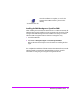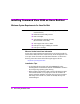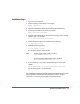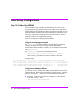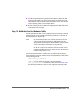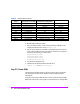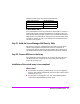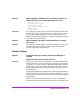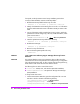HP StorageWorks Virtual Array va 7000 family - Installation Guide
Table Of Contents
- Virtual Array Installation Guide
- Other Information You Will Need
- Operating Environment
- Virtual Array Configurations
- Virtual Array Enclosures
- Hardware Installation
- Configuring the Array Operating Settings
- Step 7. Change the controller default host port behavior
- Step 8. Change the controller port data rate to 2 Gbit/sec
- Step 9. Change the controller port topology
- Step 10. Change the controller loop ID
- Step 11. Change the RAID operating level of the array
- Step 12. Format the array controller enclosure
- Step 13. Power-off the array controller enclosure
- Step 14. Disconnect the RS-232 terminal
- Step 15. Connect fiber optic cables
- Step 16. Power-on all array enclosures
- Installing CommandView SDM Software
- Installing Command View SDM on HP-UX
- Installing Command View SDM on Windows
- Installing Command View SDM on Linux Red Hat
- Final Array Configuration
- Solving Installation Problems

Virtual Array Installation Guide 49
PROBLEM When installing a VA 7400, none of the disk enclosures are
visible and one or more of the following errors occur:
Data Unavailable
Hot Spare Unavailable
Capacity Depletion
Catastrophic Redundancy Loss
Missing Drive
No Map Disks
SOLUTION This is typically caused by failing to set all the FC Loop Speed switches on the
DS 2405 LCCs to 1GB/s. Make sure the switch on every LCC is set to 1GB/s.
You can quickly identify any LCC that is not set correctly by checking the
2G LED on the back of the disk enclosure. If the LED is on (green), the switch is
set to 2GB/s and must be changed.
PROBLEM When installing a VA 7400, a Phantom Enclosure warning
state occurs.
SOLUTION This is typically caused by installing a DS 2405 Disk System on an array with a
controller firmware version earlier than HP14. Make sure the controller
firmware is upgraded to the latest version.
Software Problems
PROBLEM Command View stops working when Secure Manager is
enabled.
Command View cannot manage the array.
SOLUTION If Command View cannot communicate with array, it indicates that the host on
which Command View is running does not have “Configure” (C) permissions
on any LUN it can access on the array. Typically the LUN 0 entry in the LUN
security table is used to grant Configure permission to all hosts. If access to
LUN 0 is restricted, the host may no longer be able to use Command View to
manage the array.
Correcting this problem requires editing the array LUN security table. If there is
another Command View host which can communicate with the array, you can
use that host to edit the LUN security table. From the functioning host, perform
the steps below.
If there is not another Command View host, you will have to disable LUN
security using the virtual front panel. For more information on using the virtual