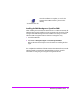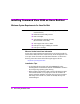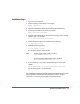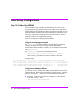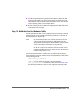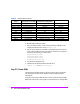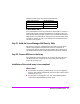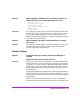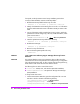HP StorageWorks Virtual Array va 7000 family - Installation Guide
Table Of Contents
- Virtual Array Installation Guide
- Other Information You Will Need
- Operating Environment
- Virtual Array Configurations
- Virtual Array Enclosures
- Hardware Installation
- Configuring the Array Operating Settings
- Step 7. Change the controller default host port behavior
- Step 8. Change the controller port data rate to 2 Gbit/sec
- Step 9. Change the controller port topology
- Step 10. Change the controller loop ID
- Step 11. Change the RAID operating level of the array
- Step 12. Format the array controller enclosure
- Step 13. Power-off the array controller enclosure
- Step 14. Disconnect the RS-232 terminal
- Step 15. Connect fiber optic cables
- Step 16. Power-on all array enclosures
- Installing CommandView SDM Software
- Installing Command View SDM on HP-UX
- Installing Command View SDM on Windows
- Installing Command View SDM on Linux Red Hat
- Final Array Configuration
- Solving Installation Problems
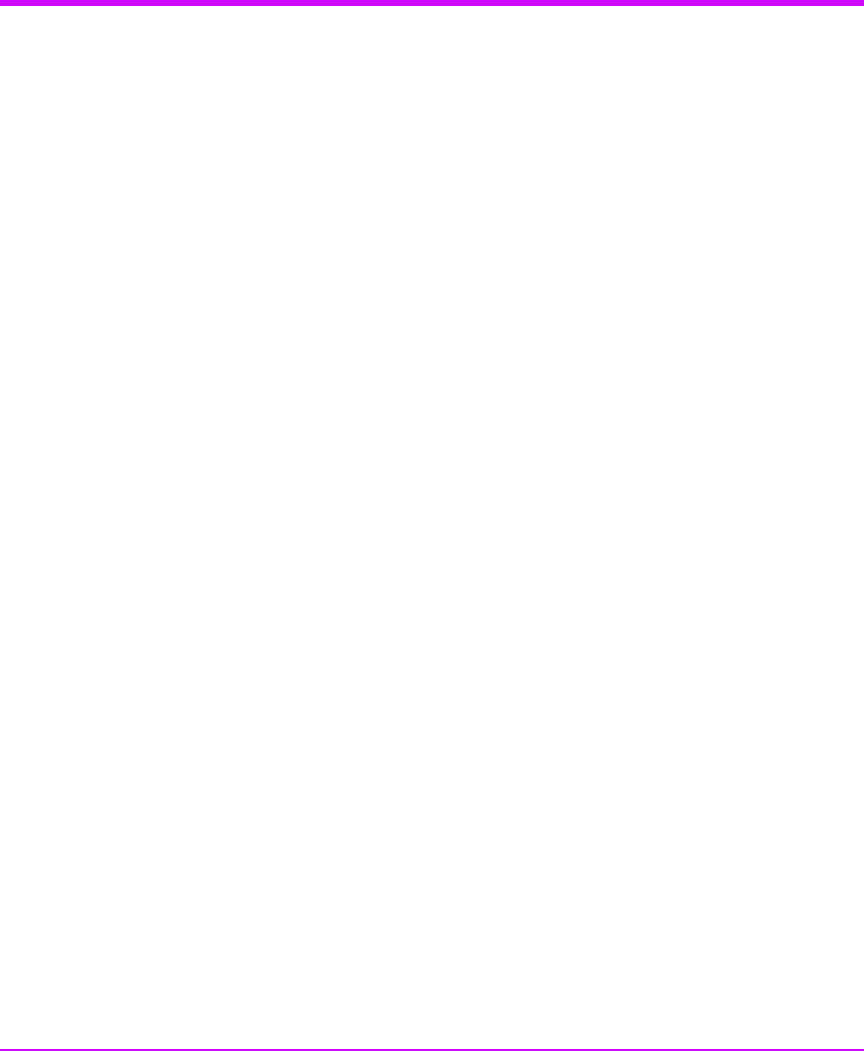
48 Virtual Array Installation Guide
Solving Installation Problems
The following section identifies common installation problems and solutions. If
the problem is not included here, contact support for assistance.
Hardware Problems
PROBLEM VFP Status Not "Ready"
SOLUTION If the array status displayed in the VFP is not "Ready", perform the following
steps:
1 Reset the array:
vfpmgr -R full
When the reset is complete, check the array status. If it still not Ready,
continue with the next step.
2 Display array status information:
vfpdsp -s
Analyze the status information and attempt to identify the problem. If you
cannot identify the problem, continue with the next step.
Caution The next step will destroy all data on the array. If this is
unacceptable, contact support for assistance. A new array that
includes the “Instant Ignition” option contains data that will be
lost when formatting the array.
3 Format the array:
vfpfmt
When the format is complete, check the array status. If it still not Ready,
continue with the next step.
4 Display array status information:
vfpdsp -s
At the end of the status output is the array status information. Record this
information, and contact support for assistance.