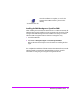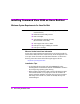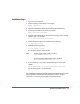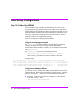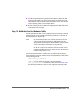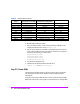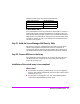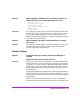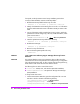HP StorageWorks Virtual Array va 7000 family - Installation Guide
Table Of Contents
- Virtual Array Installation Guide
- Other Information You Will Need
- Operating Environment
- Virtual Array Configurations
- Virtual Array Enclosures
- Hardware Installation
- Configuring the Array Operating Settings
- Step 7. Change the controller default host port behavior
- Step 8. Change the controller port data rate to 2 Gbit/sec
- Step 9. Change the controller port topology
- Step 10. Change the controller loop ID
- Step 11. Change the RAID operating level of the array
- Step 12. Format the array controller enclosure
- Step 13. Power-off the array controller enclosure
- Step 14. Disconnect the RS-232 terminal
- Step 15. Connect fiber optic cables
- Step 16. Power-on all array enclosures
- Installing CommandView SDM Software
- Installing Command View SDM on HP-UX
- Installing Command View SDM on Windows
- Installing Command View SDM on Linux Red Hat
- Final Array Configuration
- Solving Installation Problems

Virtual Array Installation Guide 45
■ For other supported operating systems use the utilities included with their
respective host adapter. The
Quick Connect Guide
downloaded from the
internal SPOCK web site should include information on how to locate and
use the operating system or host adapter utilities.
■ Most FC switches provide a method for displaying the WWN of the device
connected to each switch port.
Step 19. Build the Host Port Behavior Table
The host port behavior table is used in heterogeneous environments to identify
hosts that do not use the controller default host port behavior. If all hosts use
the default behavior, skip this step.
Note On CommandView SDM 1.05 and later, the GUI can also be
used to create the host port behavior table. Refer to the
HP
StorageWorks
CommandView SDM Installation and User Guide
or the on-line help for information on using the GUI.
On the VA 7100 and VA 7400, the maximum number of host
port behavior table entries is 32. On the VA 7410, the maximum
number of table entries is 113.
The host port behavior table is created using an ASCII text file containing
entries identifying a host (by WWN) and its associated behavior. Table entries
use the following format:
<WWN> <host_port_behavior>
<WWN> is
the port WWN for the host or the host adapter(s).
<host_port_behavior> is the behavior value for the host. Table 3 lists
the valid host port behavior values for each supported operating system.