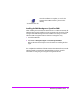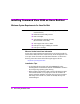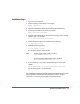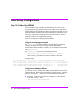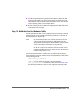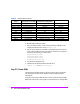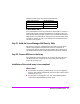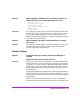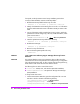HP StorageWorks Virtual Array va 7000 family - Installation Guide
Table Of Contents
- Virtual Array Installation Guide
- Other Information You Will Need
- Operating Environment
- Virtual Array Configurations
- Virtual Array Enclosures
- Hardware Installation
- Configuring the Array Operating Settings
- Step 7. Change the controller default host port behavior
- Step 8. Change the controller port data rate to 2 Gbit/sec
- Step 9. Change the controller port topology
- Step 10. Change the controller loop ID
- Step 11. Change the RAID operating level of the array
- Step 12. Format the array controller enclosure
- Step 13. Power-off the array controller enclosure
- Step 14. Disconnect the RS-232 terminal
- Step 15. Connect fiber optic cables
- Step 16. Power-on all array enclosures
- Installing CommandView SDM Software
- Installing Command View SDM on HP-UX
- Installing Command View SDM on Windows
- Installing Command View SDM on Linux Red Hat
- Final Array Configuration
- Solving Installation Problems
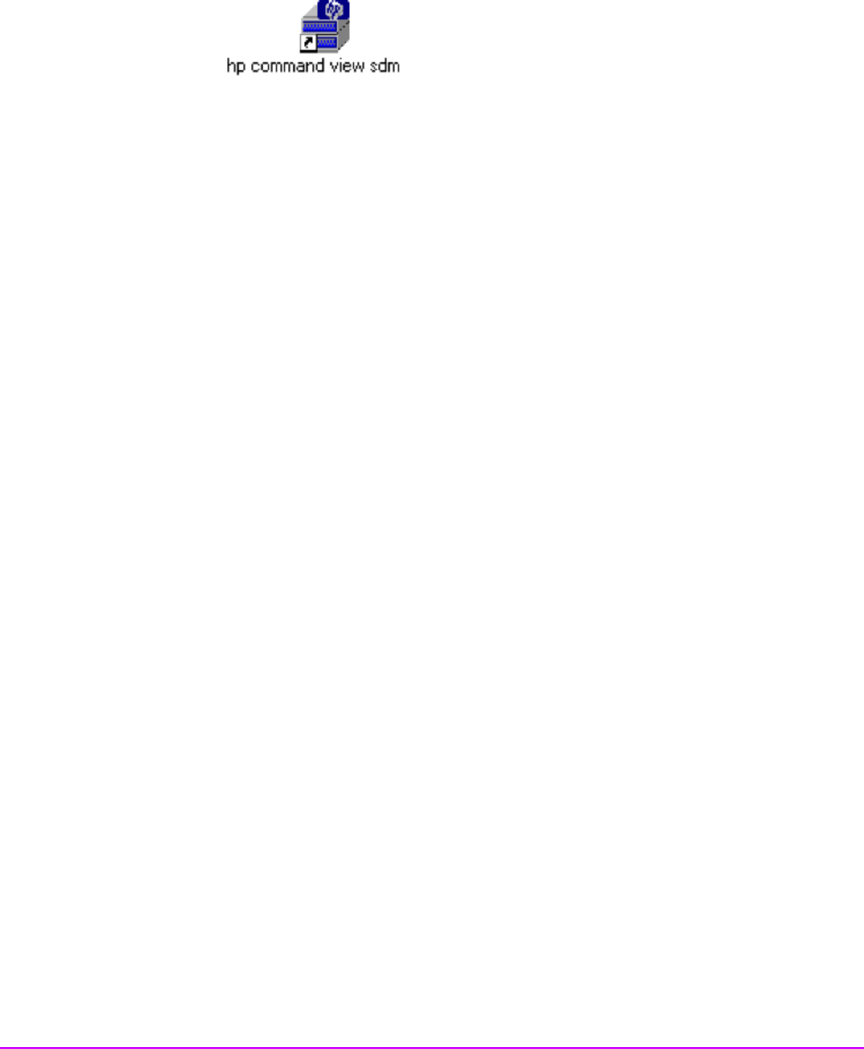
Virtual Array Installation Guide 41
Once the installation is complete, an icon for the
CommandView SDM Launcher is placed on the
desktop.
Installing the SAM HostAgent on OpenView SAM
When installing the CommandView SDM software in a SAM environment, the
SAM Host Agent must be installed on hosts connected to the arrays that will be
managed. The SAM Host Agent must be installed and running on a host to
allow the SAM management client to detect and manage the array .
1 Launch the SAM GUI.
2 Select Tools > Manage Host Agent > Install Host Agent Software
Refer to the SAM on-line help for more information on installing the host
agent.
This completes the installation of the HP CommandView SDM software. See the
HP StorageWorks
CommandView SDM Installation and User Guide
for
information on configuring and using the management software.