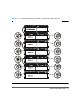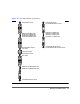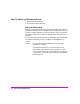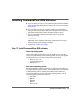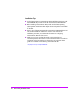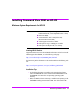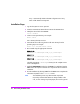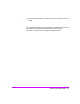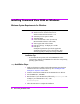HP StorageWorks Virtual Array va 7000 family - Installation Guide
Table Of Contents
- Virtual Array Installation Guide
- Other Information You Will Need
- Operating Environment
- Virtual Array Configurations
- Virtual Array Enclosures
- Hardware Installation
- Configuring the Array Operating Settings
- Step 7. Change the controller default host port behavior
- Step 8. Change the controller port data rate to 2 Gbit/sec
- Step 9. Change the controller port topology
- Step 10. Change the controller loop ID
- Step 11. Change the RAID operating level of the array
- Step 12. Format the array controller enclosure
- Step 13. Power-off the array controller enclosure
- Step 14. Disconnect the RS-232 terminal
- Step 15. Connect fiber optic cables
- Step 16. Power-on all array enclosures
- Installing CommandView SDM Software
- Installing Command View SDM on HP-UX
- Installing Command View SDM on Windows
- Installing Command View SDM on Linux Red Hat
- Final Array Configuration
- Solving Installation Problems
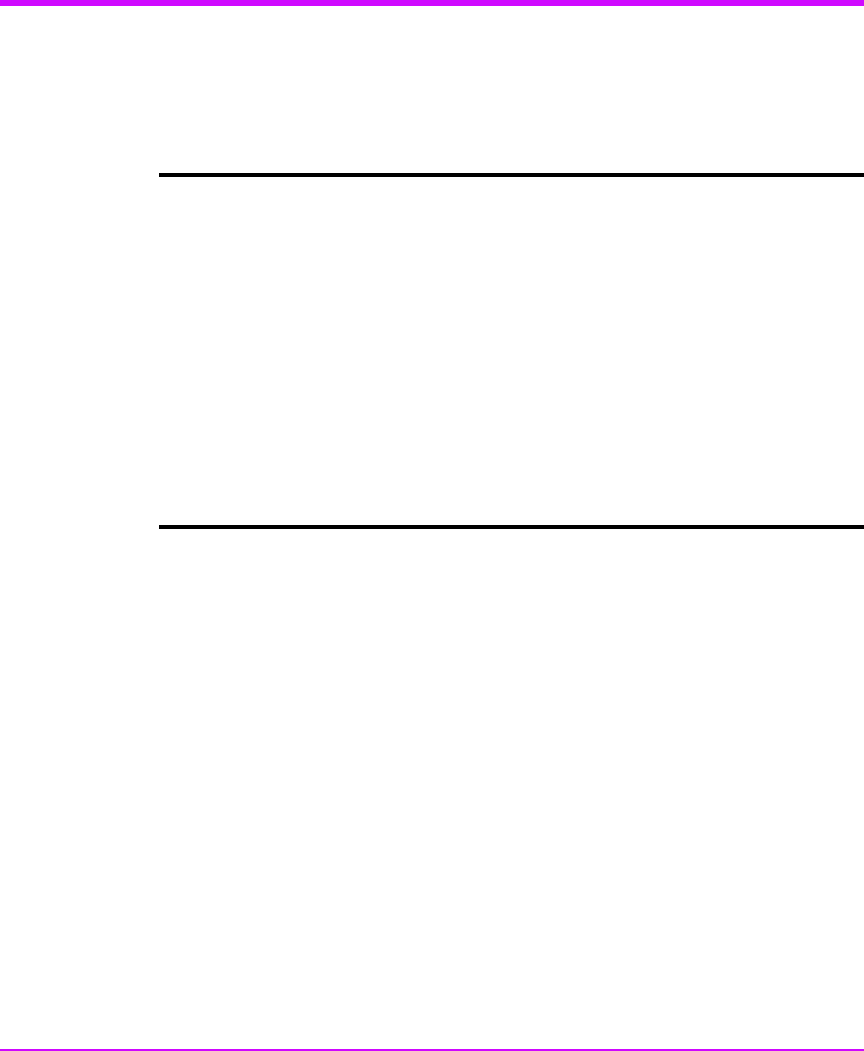
40 Virtual Array Installation Guide
Installing Command View SDM on Windows
Minimum System Requirements for Windows
Installation Tips
— For the latest software updates, refer to the README file on the
CommandView SDM
CD. The README is located in the corresponding
operating system directory.
arrays
Installation Steps
1 Make sure that SAM is installed and that the SAM Host Agent has been
installed on the hosts connected to the array. See "Installing the SAM
HostAgent on OpenView SAM" below.
2 Insert the
CommandView SDM
CD into the CD-ROM drive on the host.
3 From the Start menu, select Run.
4 Enter the letter of your CD-ROM drive, followed by
win\setup.exe. For
example, if your CD-ROM drive is “E”, enter:
E:\win\setup.exe
5 Follow the instructions to complete the installation.
Host
■ Administrator privileges (Required)
■ Windows NT 4.0 with Service Pack 6a or
Windows 2000 with Service Pack 1 or 2
■ 500 MHz processor speed or better
■ 256 Mbyte RAM
■ Screen resolution 800 x 600 (for GUI use)
(Recommended resolution: 1024 X 768)
■ Video support: 64K colors or better
■ Disk space for logs: 16 Mbyte per 2 months
■ Disk space:
60 Mbytes of permanent space for the application
30 Mbytes of temporary space in the Windows Temp
directory (typically C:/Temp) used during installation