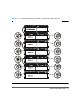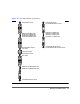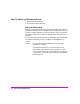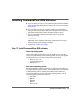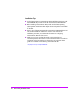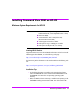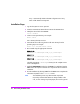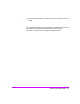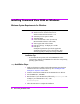HP StorageWorks Virtual Array va 7000 family - Installation Guide
Table Of Contents
- Virtual Array Installation Guide
- Other Information You Will Need
- Operating Environment
- Virtual Array Configurations
- Virtual Array Enclosures
- Hardware Installation
- Configuring the Array Operating Settings
- Step 7. Change the controller default host port behavior
- Step 8. Change the controller port data rate to 2 Gbit/sec
- Step 9. Change the controller port topology
- Step 10. Change the controller loop ID
- Step 11. Change the RAID operating level of the array
- Step 12. Format the array controller enclosure
- Step 13. Power-off the array controller enclosure
- Step 14. Disconnect the RS-232 terminal
- Step 15. Connect fiber optic cables
- Step 16. Power-on all array enclosures
- Installing CommandView SDM Software
- Installing Command View SDM on HP-UX
- Installing Command View SDM on Windows
- Installing Command View SDM on Linux Red Hat
- Final Array Configuration
- Solving Installation Problems

38 Virtual Array Installation Guide
array is automatically added to the EMS configuration and array
events will be detected and reported.
Installation Steps
1 Log onto the system as root or superuser.
2 Insert the CommandView SDM software CD into the CD-ROM drive.
3 Identify the device file for the CD-ROM:
ioscan -fnCdisk
4 Create a mount point directory. For example:
mkdir /cdrom
Use a directory that does not exist
5 Mount the CD device file using the device file and directory from the
preceding steps. For example:
mount -o ro /dev/dsk/c0t0d0 /cdrom
6 Run swinstall using the appropriate command:
HP-UX 11.00
swinstall -s /cdrom/hpux/cvsdm_11_00_v106xx.depot
HP-UX 11.11
swinstall -s /cdrom/hpux/cvsdm_11_11_v106xx.depot
HP-UX 11.20
swinstall -s /cdrom/hpux/cvsdm_11_20_v106xx.depot
Check the appropriate /cdrom/hpux directory for the complete version
name of the depot file.
7 Highlight CMDVIEWSDM from the list, then Mark it for installation from the
Action menu. All required Command View components will be marked for
installation.
8 Start the installation by selecting Install from the Action menu. Complete the
information requested on the swinstall screens.
Note The installation process may determine that components
required by CommandView SDM are aleady installed. In this
case, an error message may be displayed, but it can be ignored.