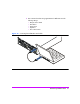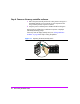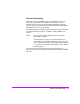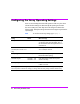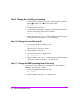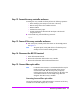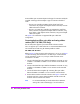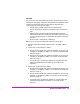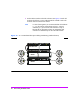HP StorageWorks Virtual Array va 7000 family - Installation Guide
Table Of Contents
- Virtual Array Installation Guide
- Other Information You Will Need
- Operating Environment
- Virtual Array Configurations
- Virtual Array Enclosures
- Hardware Installation
- Configuring the Array Operating Settings
- Step 7. Change the controller default host port behavior
- Step 8. Change the controller port data rate to 2 Gbit/sec
- Step 9. Change the controller port topology
- Step 10. Change the controller loop ID
- Step 11. Change the RAID operating level of the array
- Step 12. Format the array controller enclosure
- Step 13. Power-off the array controller enclosure
- Step 14. Disconnect the RS-232 terminal
- Step 15. Connect fiber optic cables
- Step 16. Power-on all array enclosures
- Installing CommandView SDM Software
- Installing Command View SDM on HP-UX
- Installing Command View SDM on Windows
- Installing Command View SDM on Linux Red Hat
- Final Array Configuration
- Solving Installation Problems

Virtual Array Installation Guide 27
Step 12. Format the array controller enclosure
Formatting the array controller enclosure performs the following operations:
— Places identifying drive stamps on each drive in the array.
— Reserves image disks in the controller enclosure.
— Deletes all LUNs.
— Initializes the memory maps.
— Creates pseudo-LUN 0 allocated with zero bytes so the host will
recognize the array.
■ To format the array, enter the following command:
vfpfmt
Step 13. Power-off the array controller enclosure
■ Push in the power/standby switch then release it to the standby position.
See Figure 11.
Note The system power/activity LED will turn off when the power/
standby switch is set to the standby position.
Step 14. Disconnect the RS-232 terminal
1 Power-off the RS-232 terminal.
2 Remove the null-modem cable from the array controller.
3 Remove the null-modem cable from the RS-232 terminal.
Step 15. Connect fiber optic cables
Note In multi-host environments, it is recommended that the array be
initially connected only to the host(s) that will be running
CommandView SDM. After the array is fully configured,
including LUN security, the remaining hosts can be added. This
will avoid the situation of a host initially seeing LUNs that
disappear after LUN security is enabled.
Connecting front-end fiber optic cables
Connect front-end fiber optic cables to the HOST FC connectors on the array
controllers and to the host adapter, hub, or switch.