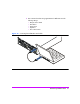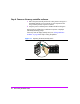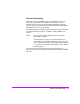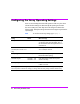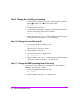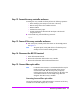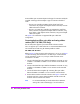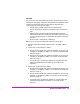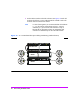HP StorageWorks Virtual Array va 7000 family - Installation Guide
Table Of Contents
- Virtual Array Installation Guide
- Other Information You Will Need
- Operating Environment
- Virtual Array Configurations
- Virtual Array Enclosures
- Hardware Installation
- Configuring the Array Operating Settings
- Step 7. Change the controller default host port behavior
- Step 8. Change the controller port data rate to 2 Gbit/sec
- Step 9. Change the controller port topology
- Step 10. Change the controller loop ID
- Step 11. Change the RAID operating level of the array
- Step 12. Format the array controller enclosure
- Step 13. Power-off the array controller enclosure
- Step 14. Disconnect the RS-232 terminal
- Step 15. Connect fiber optic cables
- Step 16. Power-on all array enclosures
- Installing CommandView SDM Software
- Installing Command View SDM on HP-UX
- Installing Command View SDM on Windows
- Installing Command View SDM on Linux Red Hat
- Final Array Configuration
- Solving Installation Problems

Virtual Array Installation Guide 25
Step 7. Change the controller default host port behavior
Note It is recommended that the default controller port behavior be set
for the operating system of the host running
CommandView SDM.
This ensures that the management station
will still function if the host port behavior table in the array is
corrupted or lost.
1 To change the host port behavior for Controller 1 enter the following
command, selecting the appropriate behavior value:
mgr -os <nt|win2k|linux|solaris|aix|netWare|MPE|
SunCluster> -c 1
2 To change the host port behavior for Controller 2, enter the following
command, selecting the appropriate behavior value:
mgr -os <nt|win2k|linux|solaris|aix|netware|MPE|
SunCluster> -c 2
To view the current host port behavior setting for controller 1 or controller 2,
enter the following commands:
dsp -c 1
dsp -c 2
Step 8. Change the controller port data rate to 2 Gbit/sec
(VA 7110/7400/7410 Only)
1 To change the port data rate to 2 Gbit/sec for controller 1, enter:
mgr -S 2 -c 1
2 When prompted to reset, enter no.
3 To change the port data rate for controller 2, enter:
mgr -S 2 -c 2
4 When prompted to reset, enter no if additional settings must be changed. If
all changes have been made, enter
yes to reset the array.