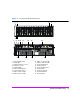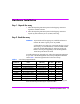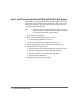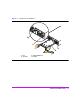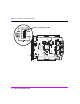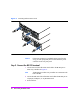HP StorageWorks Virtual Array va 7000 family - Installation Guide
Table Of Contents
- Virtual Array Installation Guide
- Other Information You Will Need
- Operating Environment
- Virtual Array Configurations
- Virtual Array Enclosures
- Hardware Installation
- Configuring the Array Operating Settings
- Step 7. Change the controller default host port behavior
- Step 8. Change the controller port data rate to 2 Gbit/sec
- Step 9. Change the controller port topology
- Step 10. Change the controller loop ID
- Step 11. Change the RAID operating level of the array
- Step 12. Format the array controller enclosure
- Step 13. Power-off the array controller enclosure
- Step 14. Disconnect the RS-232 terminal
- Step 15. Connect fiber optic cables
- Step 16. Power-on all array enclosures
- Installing CommandView SDM Software
- Installing Command View SDM on HP-UX
- Installing Command View SDM on Windows
- Installing Command View SDM on Linux Red Hat
- Final Array Configuration
- Solving Installation Problems
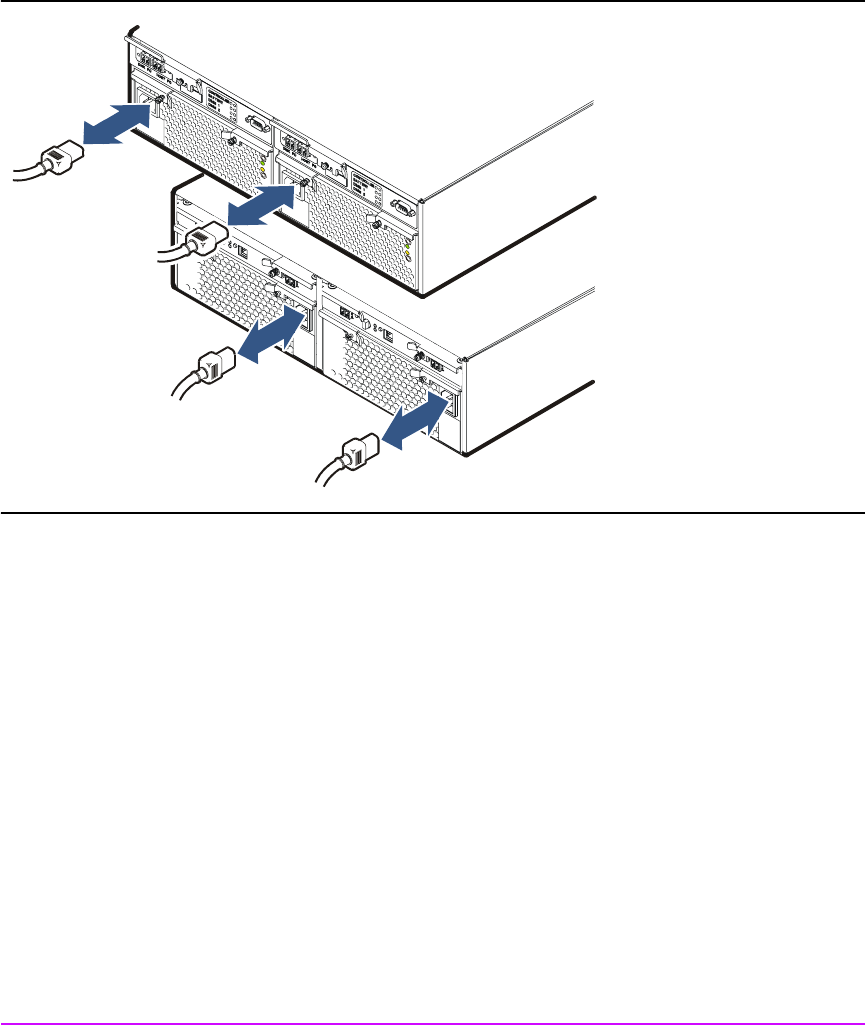
20 Virtual Array Installation Guide
Figure 9 Connecting Enclosure Power Cords
Caution If it becomes necessary to completely remove power from the
array, you must unplug both power cords from both ac power
connectors on the array rear panel.
Step 5. Connect the RS-232 terminal
1 Connect one end of the null-modem serial cable to the RS-232 port on
either array controller. See Figure 10.
Note The RS-232 port on either array controller can communicate with
both controllers.
2 Connect the other end of the null-modem serial cable to the RS-232 port on
a laptop PC, desktop PC, or any RS-232 terminal.
3 Power-on the PC.