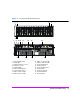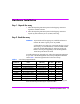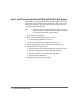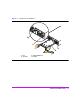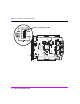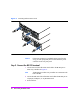HP StorageWorks Virtual Array va 7000 family - Installation Guide
Table Of Contents
- Virtual Array Installation Guide
- Other Information You Will Need
- Operating Environment
- Virtual Array Configurations
- Virtual Array Enclosures
- Hardware Installation
- Configuring the Array Operating Settings
- Step 7. Change the controller default host port behavior
- Step 8. Change the controller port data rate to 2 Gbit/sec
- Step 9. Change the controller port topology
- Step 10. Change the controller loop ID
- Step 11. Change the RAID operating level of the array
- Step 12. Format the array controller enclosure
- Step 13. Power-off the array controller enclosure
- Step 14. Disconnect the RS-232 terminal
- Step 15. Connect fiber optic cables
- Step 16. Power-on all array enclosures
- Installing CommandView SDM Software
- Installing Command View SDM on HP-UX
- Installing Command View SDM on Windows
- Installing Command View SDM on Linux Red Hat
- Final Array Configuration
- Solving Installation Problems
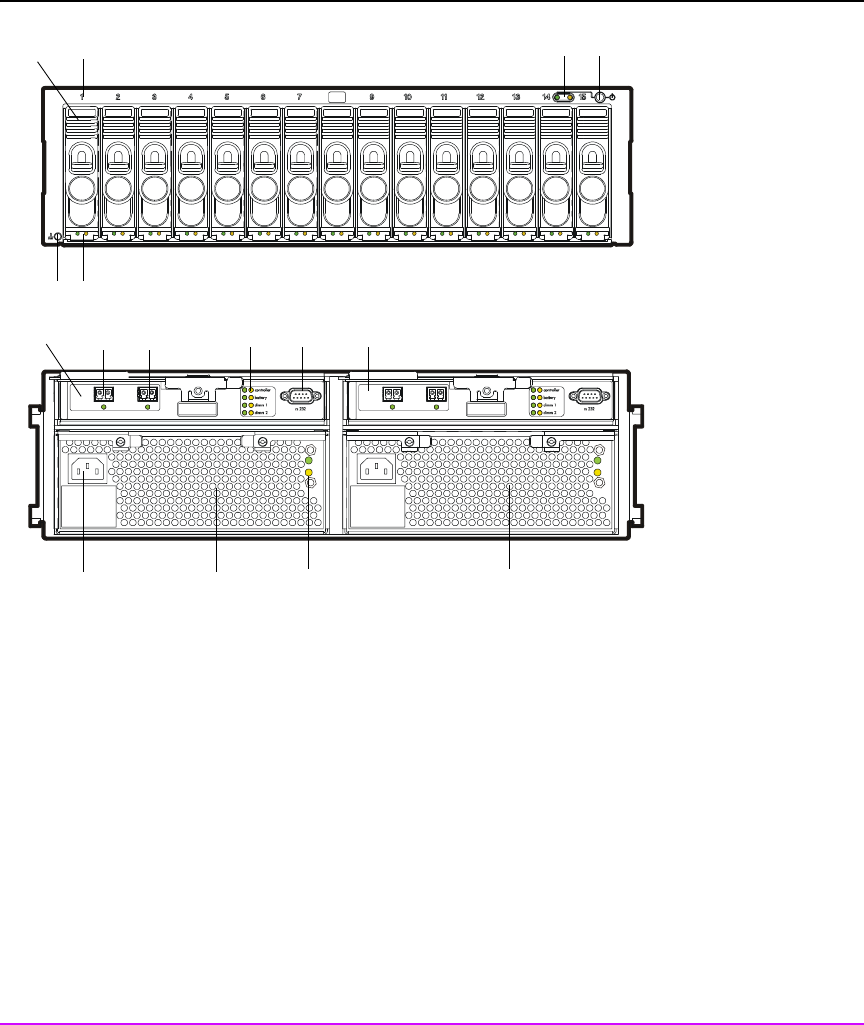
Virtual Array Installation Guide 11
Figure 3 VA 7110 Controller Enclosure
*Reference designator used in CommandView SDM
1 - Power/Standby Switch 9 - HOST FC Connector - M/C1.H1*
2 - System LEDs 10 - Array Controller LEDs
3 - Disk Drive Slot No. 1 (of 15) 11 - RS-232 Connector
4 - Disk Drive 1 (of 15) - M/D1* 12 - Array Controller 2 - M/C2*
5 - Disk Drive LEDs 13 - Power Module 1 - M/P1*
6 - ESD Ground Receptacle 14 - AC Power Connector
7 - Array Controller 1 - M/C1* 15 - Power Module LEDs
8 - DISK FC Connector and LED - M/C1.G1* 16 - Power Module 2 - M/P2*
hostdisk
A
6
2
1
8
A
host 2disk 2
A
6
2
1
8
A
1
2
3
4
56
7
8
9
10
11
12
1314
15 16