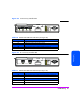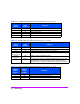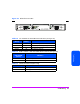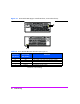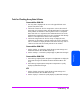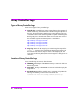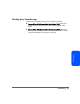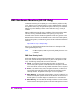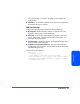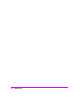HP StorageWorks Virtual Array 7000 Family User and Service Guide (January 2005)
Table Of Contents
- Warranty Information
- Product Overview
- System Configurations
- Lowest Entry Point, Non-HA Minimum Configuration (VA 7100 only)
- Lowest Entry Point, Non-HA Minimum Configuration (VA 7410)
- Entry Level Non-Cluster With Path Redundancy (All VA arrays)
- Entry Level Cluster with Path Redundancy High Availability (VA 7410)
- Midrange Non-Cluster (All VA arrays)
- Midrange Non-Cluster (VA 7410)
- Midrange Non-Cluster with Full Storage Path Redundancy (All VA Arrays)
- Typical Non-Clustered with Path Redundancy (VA 7410)
- Typical Clustered Configuration (All VA models)
- Typical Clustered Configuration (VA 7410)
- HP-UX MC Service Guard or Windows 2000 Cluster (All VA arrays)
- Highly Redundant Cluster (VA 7410)
- Typical Highly Redundant Cluster (All VA models)
- Typical Highly Redundant Cluster (VA 7410)
- Troubleshooting
- Servicing & Upgrading
- Specifications & Regulatory Statements
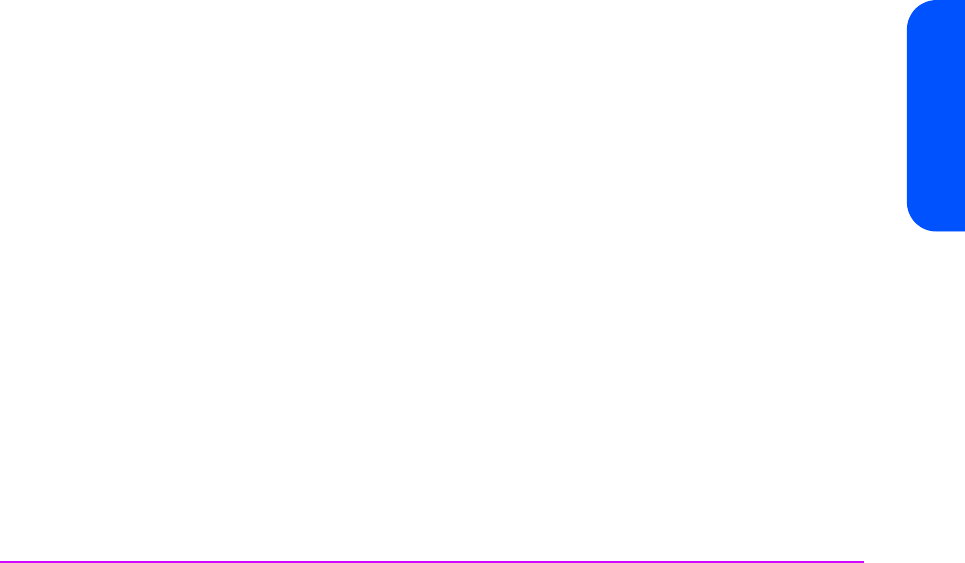
Troubleshooting 85
Troubleshooting
Tools for Checking Array State & Status
CommandView SDM GUI
1 The array state is displayed with an icon in the upper left-hand corner
(banner area) of the screen.
2 Click on the “Status” tab. Click on “Array Status” and view the “Overall
Array State” and “Warning States”. Click the Help button for a description
of the problem and solution for “Warning States”. Click on “Component
Status” then click on a component in the “Selected Enclosure” box on the
left-hand side to display the status of any array component. Click the Help
button for a description of the status for each component.
3 Click on the “Diagnostics” tab. Click on “Array” to display the same
information as “Array Status” under the “Status” tab. Click on “Disk” then
click on “Condition” to display the status of the disks in the array. Click on
“State” to see if the disks are currently included or not included.
CommandView SDM CLUI
1 Use the “armdsp -a” command to display the Array State messages and
detailed information about the FRUs in the array.
2 Use the “armdsp -f” command to quickly display any FRU Status messages.
CommandView SDM CVUI
1 Select “Storage->HpArrayMain->Properties->Config&Status” to display the
Array State messages and detailed information about the FRUs in the
array.
2 Select “Storage->HpArrayMain->Properties->Components” to quickly
display any FRU Status messages.
VFP
1 Use the “vfpdsp” command to display the Array State messages and
detailed information about the FRUs in the array.
2 Use the “vfpdsp -f” command to quickly display any FRU Status messages.