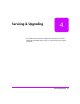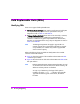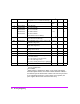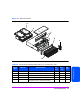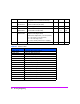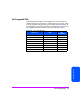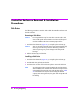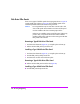HP StorageWorks Virtual Array 7000 Family User and Service Guide (January 2005)
Table Of Contents
- Warranty Information
- Product Overview
- System Configurations
- Lowest Entry Point, Non-HA Minimum Configuration (VA 7100 only)
- Lowest Entry Point, Non-HA Minimum Configuration (VA 7410)
- Entry Level Non-Cluster With Path Redundancy (All VA arrays)
- Entry Level Cluster with Path Redundancy High Availability (VA 7410)
- Midrange Non-Cluster (All VA arrays)
- Midrange Non-Cluster (VA 7410)
- Midrange Non-Cluster with Full Storage Path Redundancy (All VA Arrays)
- Typical Non-Clustered with Path Redundancy (VA 7410)
- Typical Clustered Configuration (All VA models)
- Typical Clustered Configuration (VA 7410)
- HP-UX MC Service Guard or Windows 2000 Cluster (All VA arrays)
- Highly Redundant Cluster (VA 7410)
- Typical Highly Redundant Cluster (All VA models)
- Typical Highly Redundant Cluster (VA 7410)
- Troubleshooting
- Servicing & Upgrading
- Specifications & Regulatory Statements

100 Servicing & Upgrading
Disk Drive Filler Panels
There are two types of disk filler panels: the larger type B shown in Figure 35
and the smaller type A shown in Figure 36. The type B filler panel can be
identified by the blue release tab and the locking cam lever.
Caution Do not operate the array for more than 5 minutes with a disk
drive or filler panel removed. Either a disk drive or filler panel
must be installed in the slot to maintain proper airflow.
Make sure you install the correct type of filler panel. If the wrong
panel is used, it may become stuck in the enclosure. Before
installing a filler panel, make sure it is the same type as the other
filler panels in the enclosure.
Removing a Type B Disk Drive Filler Panel
1 Push down the release tab (Figure 35, 1) and pull up the cam lever (2).
2 Pull the disk drive filler panel (3) out of the slot.
Installing a Type B Disk Drive Filler Panel
1 Push down the release tab (Figure 35, 1) and pull up the cam lever (2).
2 Push the filler panel (3) firmly into the slot.
3 Push down the cam lever until it clicks into place.
Removing a Type A Disk Drive Filler Panel
■ Pull the disk drive filler panel out of the slot (Figure 36).
Installing a Type A Disk Drive Filler Panel
■ Push the filler panel firmly into the slot.