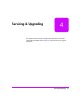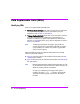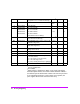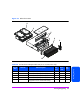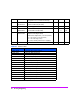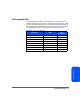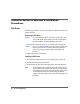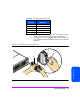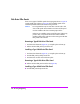HP StorageWorks Virtual Array 7000 Family User and Service Guide (January 2005)
Table Of Contents
- Warranty Information
- Product Overview
- System Configurations
- Lowest Entry Point, Non-HA Minimum Configuration (VA 7100 only)
- Lowest Entry Point, Non-HA Minimum Configuration (VA 7410)
- Entry Level Non-Cluster With Path Redundancy (All VA arrays)
- Entry Level Cluster with Path Redundancy High Availability (VA 7410)
- Midrange Non-Cluster (All VA arrays)
- Midrange Non-Cluster (VA 7410)
- Midrange Non-Cluster with Full Storage Path Redundancy (All VA Arrays)
- Typical Non-Clustered with Path Redundancy (VA 7410)
- Typical Clustered Configuration (All VA models)
- Typical Clustered Configuration (VA 7410)
- HP-UX MC Service Guard or Windows 2000 Cluster (All VA arrays)
- Highly Redundant Cluster (VA 7410)
- Typical Highly Redundant Cluster (All VA models)
- Typical Highly Redundant Cluster (VA 7410)
- Troubleshooting
- Servicing & Upgrading
- Specifications & Regulatory Statements
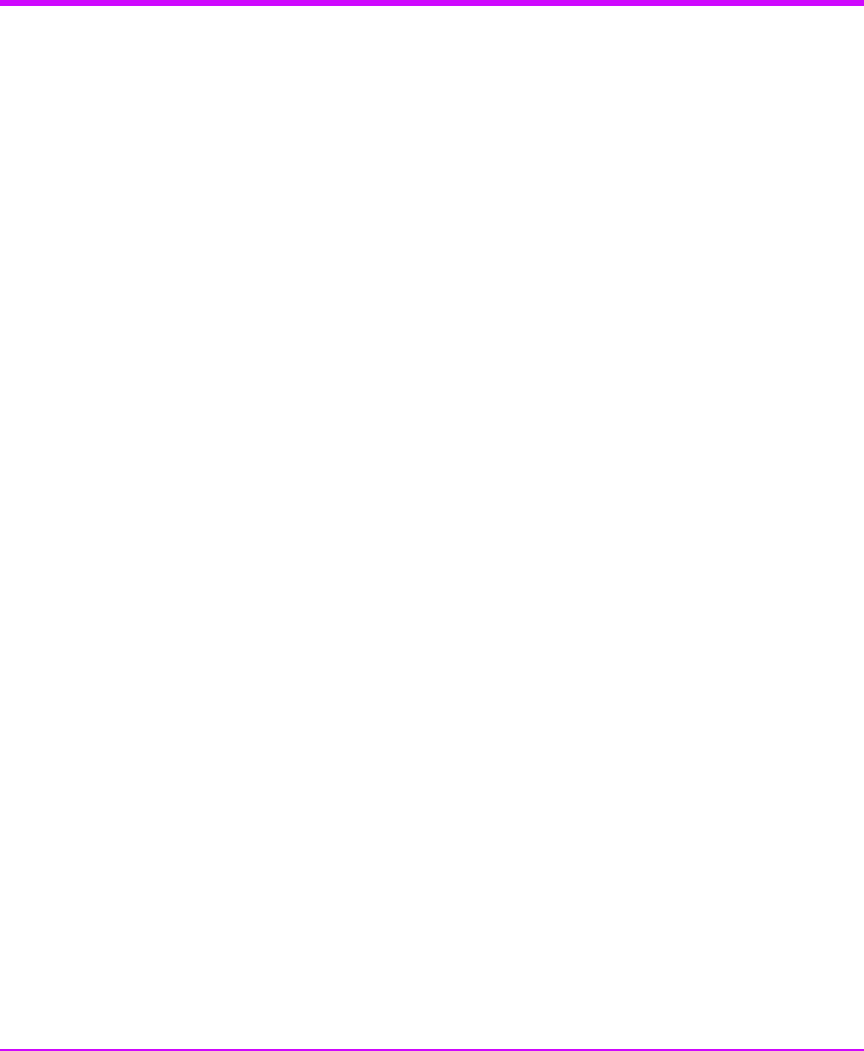
98 Servicing & Upgrading
Controller Enclosure Removal & Installation
Procedures
Disk Drives
The following procedure is used for disks in both the controller enclosure and
the disk enclosure.
Removing a Disk Drive
Caution Do not operate the array for more than 5 minutes with a disk
drive or filler panel removed. Either a disk drive or filler panel
must be installed in the slot to maintain proper airflow.
1 Push down the release tab (Figure 34, 1) and pull up the cam lever (2).
Caution Wait 15 seconds for the disk drive to stop spinning before fully
removing it from the array enclosure. Removing a disk drive
while it is spinning may cause damage to the disk spindle
bearings.
2 Pull the disk drive (3) out of the slot.
Installing a Disk Drive
1 Push down the release tab (Figure 34, 1) and pull up the cam lever (2).
2 Push the disk drive (3) firmly into the slot.
3 Push down the cam lever until it clicks into place to secure the disk drive.
Note An exchange disk drive comes formatted with 512-byte sectors.
After installation, the controller starts the Auto Format process to
automatically format the disk drive with 520-byte sectors. Table
23 indicates the times required for formatting the different
capacity disks. During this time, the green disk activity LED will
be flashing.