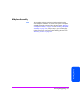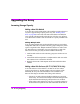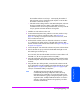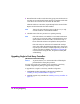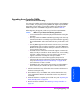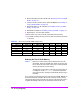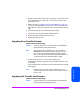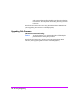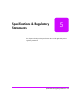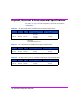HP StorageWorks Virtual Array 7000 Family User and Service Guide (January 2005)
Table Of Contents
- Warranty Information
- Product Overview
- System Configurations
- Lowest Entry Point, Non-HA Minimum Configuration (VA 7100 only)
- Lowest Entry Point, Non-HA Minimum Configuration (VA 7410)
- Entry Level Non-Cluster With Path Redundancy (All VA arrays)
- Entry Level Cluster with Path Redundancy High Availability (VA 7410)
- Midrange Non-Cluster (All VA arrays)
- Midrange Non-Cluster (VA 7410)
- Midrange Non-Cluster with Full Storage Path Redundancy (All VA Arrays)
- Typical Non-Clustered with Path Redundancy (VA 7410)
- Typical Clustered Configuration (All VA models)
- Typical Clustered Configuration (VA 7410)
- HP-UX MC Service Guard or Windows 2000 Cluster (All VA arrays)
- Highly Redundant Cluster (VA 7410)
- Typical Highly Redundant Cluster (All VA models)
- Typical Highly Redundant Cluster (VA 7410)
- Troubleshooting
- Servicing & Upgrading
- Specifications & Regulatory Statements
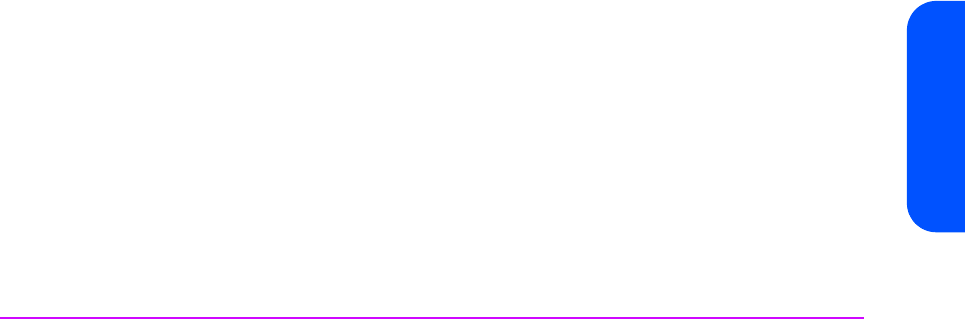
Servicing & Upgrading 133
Servicing & Upgrading
the controller enclosure are on loop 1. Consequently, the number of
disk enclosures on loop 1 should always be equal to or one less than
the number of enclosures on loop 2.
— If the disk enclosure being added is a DS 2405 Disk System, make sure
the array controller firmware is HP14 or later. Earlier versions of
controller firmware will not recognize the DS 2405, and may cause the
array to generate a Phantom Enclosure warning state.
1 Install the new disk enclosure in the rack.
2 If a DS 2405 Disk System is being added to a VA 7400, set the FC Loop
Speed switch on each LCC controller to 1GB/s. See Figure 53 on
page 130. This step is not required on the VA 7410 or VA 7110, which
have a 2 Gbit/sec back end.
3 Set the address switches on the rear of the disk enclosure to an address
(0 - 5) that does not conflict with any of the other disk enclosures. Both
address switches must be set to the same address. See Figure 9 on page 32
or Figure 10 on page 33.
4 Connect the power cords to the disk enclosure and power on the enclosure.
5 Wait for the disks to spin up and check that the LED status light on each
disk module goes out after spin up.
On a VA 7400, also check the 2G LED on each LCC to ensure that it is off.
If the LED is on, the FC Loop Speed switch is set to 2GB/s.
6 Using the disk module removal lever, disengage all disk modules from the
enclosure backplane. Slide the modules one-quarter of the way out of the
enclosure.
7 Using the fiber optic cables provided, connect the disk enclosure into the
array configuration using the available unused Fibre Channel port on each
loop. See Figure 9 on page 32 (VA 7400) or Figure 10 on page 33 (VA
7410) for recommended cabling configuration.
Note The following step minimizes the risk associated with
unintentionally introducing multiple bad disks to the array.
Manufacturing or mishandling can cause early failures in the
disks. Each redundancy group is designed to protect against a
single disk failure. Multiple simultaneous failures can result in
data loss. If the disks are known to be good, they can all be
reinstalled simultaneously.