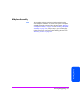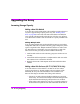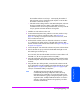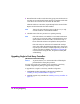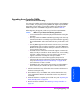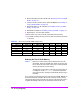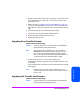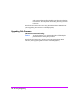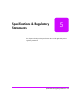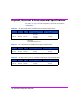HP StorageWorks Virtual Array 7000 Family User and Service Guide (January 2005)
Table Of Contents
- Warranty Information
- Product Overview
- System Configurations
- Lowest Entry Point, Non-HA Minimum Configuration (VA 7100 only)
- Lowest Entry Point, Non-HA Minimum Configuration (VA 7410)
- Entry Level Non-Cluster With Path Redundancy (All VA arrays)
- Entry Level Cluster with Path Redundancy High Availability (VA 7410)
- Midrange Non-Cluster (All VA arrays)
- Midrange Non-Cluster (VA 7410)
- Midrange Non-Cluster with Full Storage Path Redundancy (All VA Arrays)
- Typical Non-Clustered with Path Redundancy (VA 7410)
- Typical Clustered Configuration (All VA models)
- Typical Clustered Configuration (VA 7410)
- HP-UX MC Service Guard or Windows 2000 Cluster (All VA arrays)
- Highly Redundant Cluster (VA 7410)
- Typical Highly Redundant Cluster (All VA models)
- Typical Highly Redundant Cluster (VA 7410)
- Troubleshooting
- Servicing & Upgrading
- Specifications & Regulatory Statements
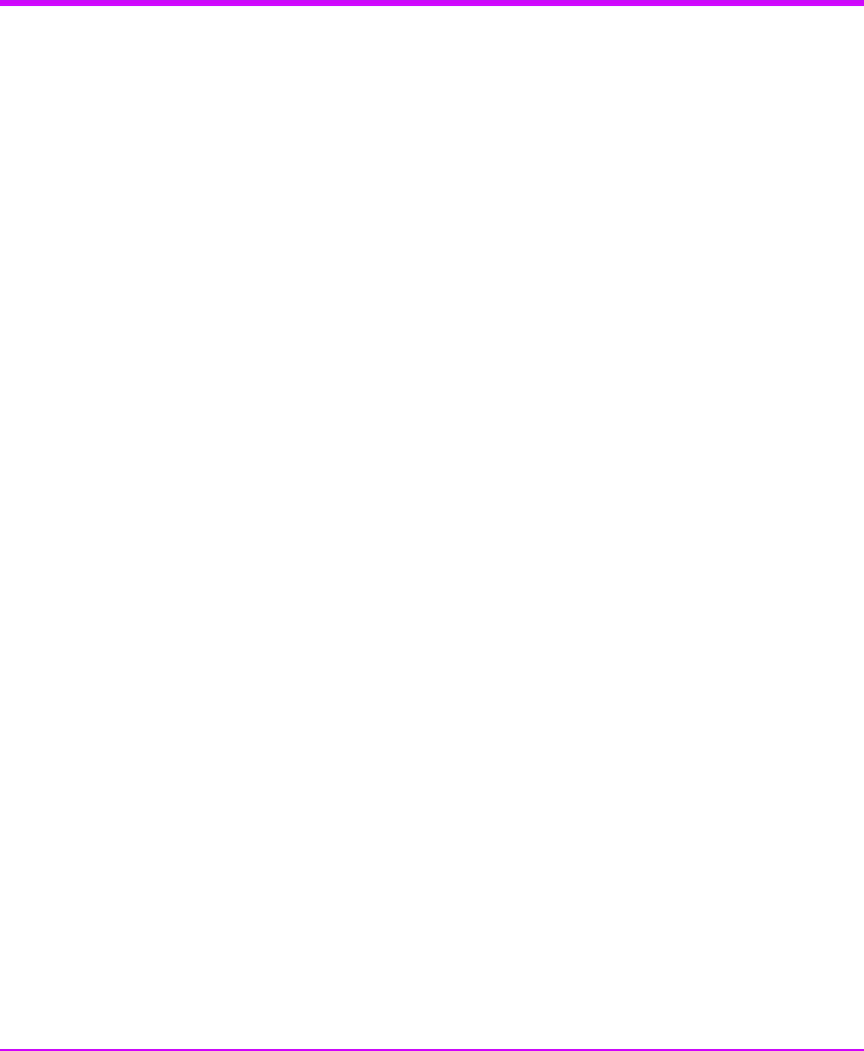
132 Servicing & Upgrading
Upgrading the Array
Increasing Storage Capacity
Adding a New Disk Module
A new disk drive may be added online to the controller and disk enclosures at
any time to upgrade storage capacity in the array. See "Installing a Disk
Drive" on page 98 to add a disk. If the Auto Include feature is enabled, the
array controller will automatically include the new disk in the array. However,
a new LUN must be created in order to make the new capacity available to the
host.
Adding Multiple Disks
If you are adding multiple disks, perform the following steps to avoid adding
multiple bad disks to the array. Each redundancy group is designed to protect
against a single disk failure. Multiple simultaneous failures can result in data
loss. Manufacturing or mishandling can cause early failures in disks. If the
disks are known to be good, they can all be installed simultaneously.
1 Install one disk module in each redundancy group (one odd slot and one
even slot).
2 Wait until the disk format operation is complete and the disks come online.
Use Command View to monitor the disk status.
3 Repeat for the next set of disks. Repeat until all disk modules have been
installed.
Adding a New Disk Enclosure (VA 7110/7400/7410 Only)
A new disk enclosure can be added to a VA 7400 or VA 7410 without
powering down the array. The disk modules in the new enclosure will be
detected by the array and will immediately be made available for use.
Here are some things to remember when adding a disk enclosure:
— If practical, new disk enclosures should be added during a period of
lower activity. This minimizes the unlikely event that the reset generated
by the disk Fibre Channel hot plug will impact the server workload.
— When adding a disk enclosure to a VA 7410, connect the enclosure to
the back-end FC loop that has fewer disks. Remember that the disks in