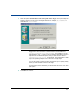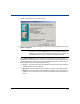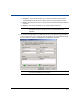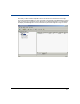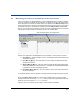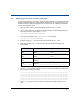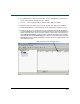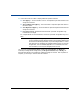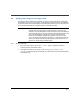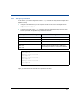Storage Mirroring Evaluation Guide
19
9. Review your selections on the summary screen.
10. After your Connection Wizard settings are correct, continue the evaluation by viewing the
Advanced Options.
11. Click Advanced Options on the Connection Wizard summary screen, if you haven’t
already done so. The Connection Wizard will close and the Connection Manager will open.
Notice that there are six tabs in the Connection Manager allowing you to control various
advanced aspects of HP OpenView Storage Mirroring.
! Servers—The Servers tab controls the replication set and connection options that you
established in the Connection Wizard.
! Mirroring—The Mirroring tab controls how the mirror process will be performed.
! Orphans—The Orphans tab configures whether orphan files, which are files that are
present in the target location but not in the source replication set, will be deleted or
moved.
NOTE: You do not have to view the advanced options in order to establish a
connection. You can click Finish and you will be prompted to save your
replication set and when the Connection Wizard closes, the connection will
be established, and miroring and replication will begin immediately.