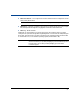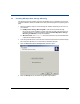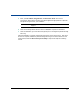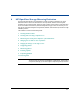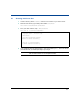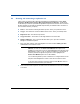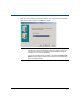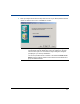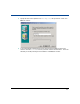Storage Mirroring Evaluation Guide
14
4.2 Creating and connecting a replication set
The first time you start the HP OpenView Storage Mirroring Management Console (Start,
Programs, HP OpenView Storage Mirroring, Management Console), the Welcome
screen leads you to the HP OpenView Storage Mirroring Connection Wizard. The Connection
Wizard will guide you through the essential steps necessary to establish a basic connection. In
the Connection Wizard, you specify:
! Source—The machine containing the data to protect. This is your production server.
! Target—The machine to receive the data from the source. This is your backup server.
! Replication Set—The data to be protected.
! Target Location—The location on the target machine to store the data.
! Advanced Options—The Connection Wizard allows you to open the Connection
Manager to set advanced options.
1. From your client machine, start the Management Console and select Make your first
connection on the Welcome screen.
2. The Connection Wizard opens to the Welcome screen. Review this screen and click Next
to continue.
NOTE: If you have cancelled out of the Welcome screen, select Tools, Connection
Wizard. (In order for the Connection Wizard menu option to be
available, you must have a source or target highlighted in the left pane of the
Management Console. You do not need to be logged on to the machine. If
the HP OpenView Storage Mirroring Servers root is highlighted, the
Connection Wizard option will not be available. )
You can also drag and drop a source machine on to a target machine on the
left pane of the Management Console to start the Connection Wizard.
At any time while using the Connection Wizard, select Back to return to
previous screens and review your selections.