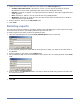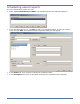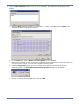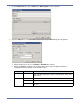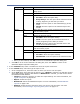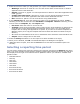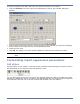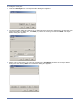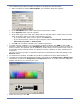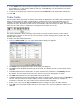HP StorageWorks Storage Mirroring Reporting Center user's guide (T2558-96324, April 2009)
5 - 11
8. In the Select field, select whether to apply the specified colors to the entire row that matches
the condition or to just specific fields in that row. Click OK when you are finished. The Styles
Editor dialog box appears.
9. To delete an existing style, select the style then click Remove in the Style Editor dialog box.
10. Click OK.
Table fields
Use the Table Fields parameter to specify which fields are displayed in the table and to configure the
scaling of data within the table. Certain fields in a data source may have associated units. For
example, the Disk Queue field contains information on the size of the disk queue. The data is
measured in bytes. By default, a table report automatically scales the data in the table. For example,
if the size of a disk queue is 2325 MB, it is displayed in the table as 2.3 GB.
The Table Field Editor allows selecting of the fields to include as table columns. It also allows
reordering the columns. In the case of numeric fields, it allows changing their display cast and
possibly their scaling.
To modify the table fields parameter:
1. Click the Table Fields icon. The Table Fields Editor dialog box appears.
2. The Field column displays the name of the field (not editable).
3. The Cast column displays the data type of the field. The display cast of numeric fields can be
changed.
4. To disable fields that are displayed in a report, deselect the checkbox in the Display column.
By default, all of the fields returned in the report’s content are displayed in a report.
5. The Unit field displays the unit associated with the field data.
6. To disable automatic scaling and display the data to a specific scale, select a unit in the Scale To
column. Use this feature to always display the size of Used Space in MB, for example. If
automatic is selected, the value scales to the largest possible multiplier.
7. Select a row, then use the Up and Down buttons to change the order of table columns.
8. Click OK to save the Table Fields settings on the report. The report is updated to reflect your
changes.