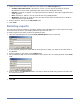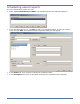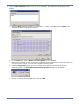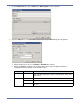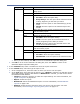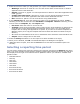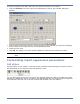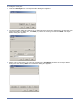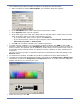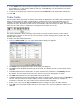HP StorageWorks Storage Mirroring Reporting Center user's guide (T2558-96324, April 2009)
5 - 10
The conditions dialog allows complex conditions to be applied to the table data.
a. Add a Condition by clicking Add Condition. The Condition dialog box appears.
b. In the Field Name field, select a field that is included in the table.
c. In the Operator field, select an operator.
d. In the Value Type area, select either Static Value or Dynamic Value. A static value is a fixed
value. A dynamic value is one that is calculated at run time.
z If you select Static Value, enter a value in the Value field.
z If you select Dynamic, select the type of dynamic value: User Entered, Current Time,
Start Time, End Time, or End of Time.
e. Click OK. The condition is added to the condition expression.
4. To create complex conditions, you can combine multiple conditions with AND as well as OR
operators. To add an operator, click Add Operator and select the operator you want to use from
the list of values. The operator can be modified by double-clicking on the operator node. Click on
the operator node to add arguments. An operator can have conditions or other operators as its
arguments.
You can remove any operator or condition expression by selecting the node and clicking on the
Remove button.
5. To complete the condition, click OK. The condition is added to the Style Editor dialog box.
6. To specify the foreground and background colors, select either the Foreground or Background
checkboxes, then click the Foreground or Background button. The Color Properties dialog box
appears that allows you to specify the color.
7. Select the color, then click OK.