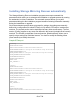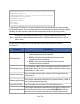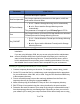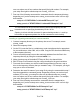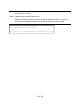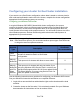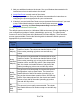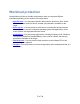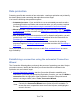HP StorageWorks Storage Mirroring Recover User's Guide (T5437-96008, November 2009)
78 of 739
Data protection
Protecting specific data consists of two main tasks - creating a replication set (to identify
the data to protect) and connecting that replication set to a target.
You have the following data protection options.
● Automated process—If you would like to use an automated process that walks
you through both the replication and connection tasks, you only need to complete
the steps Establishing a connection using the automated Connection Wizard.
● Manual process—If you want to go through the tasks manually, begin by Creating
a replication set and then continue with Establishing a connection manually using
the Connection Manager.
● NATor firewall—If your environment has a NATor firewall configuration, you will
need to begin with Creating a replication set and then follow the instructions for
Establishing a connection across a NAT or firewall.
● Simulating a connection—If you want to simulate a connection for planning
purposes, begin by Creating a replication set and then continue with Simulating a
connection.
Once your connection is established, move on with Data workload failover to ensure
high availability.
Establishing a connection using the automated Connection
Wizard
The Connection Wizard guides you through the process of protecting your data. It helps
you select a source, identify the data from your source that will be included in the
replication set, and select a target.
1. From the Replication Console, start the Connection Wizard to establish your
connection. If you have just opened the Replication Console, you can click Make a
connection from the right pane of the Replication Console. If the quick launch
screen is no longer visible, select Tools, Connection Wizard.
Note:
If the Servers root is highlighted in the left pane of the Replication
Console, the Connection Wizard menu option will not be available. To
access the menu, expand the server tree in the left pane, and highlight a
server in the tree.