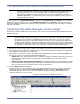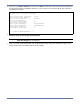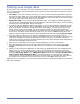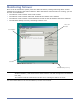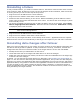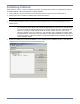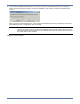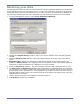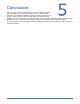HP StorageWorks Storage Mirroring for Linux Evaluation Guide (T2558-96318, June 2009)
4 - 8
Configuring failover
If you are interested in continuing your evaluation to test high availability, use the remaining
instructions in this chapter to configure failover, simulate a failure, and perform failback and a
restoration.
1. The Failover Control Center can be started from within the Management Console or from the
Windows desktop.
From the Management Console, select Tools, Failover Control Center.
From the Windows desktop, select Start, Programs, Storage Mirroring, Failover Control
Center.
2. Select a failover target from the Target Machine list box.
3. Click Login to login to the selected target.
4. Select a source machine to monitor by clicking Add Monitor. The Insert Source Machine dialog
box appears in front of the Monitor Settings dialog box.
5. Type in your source machine name and click OK. The Monitor Settings dialog box appears. This
is where you set your monitoring configuration.
6. Select the source to be monitored by marking the check box to the left of the source server
name in the Names to Monitor tree.
7. Highlight the source name and specify the Items to Failover, which identifies which source
components you want to failover to the target.
IP Addresses—If you want to failover the IP addresses on the source, enable this option and
then specify the addresses that you want to failover.
Monitored only—Only the IP address(es) that are selected for monitoring will be failed
over.
Include Unmonitored—All of the IP address(es) will be failed over.
At this point, in terms of your evaluation, your failover configuration is complete because you will be
using the default settings for the remaining options. But while you are viewing the Monitor Settings
dialog box, notice the configuration options available to you.
NOTE: If you are monitoring multiple IP addresses, IP address conflicts may occur during
failover when the number of IP addresses that trigger failover is less than the
number of IP addresses that are assumed by the target during failover. For
example, if a source has four IP addresses (three public and one private), and two
of the three public addresses are monitored, but all three public addresses are
configured to failover, a conflict could occur. If the source fails, there is no conflict
because all of the IP addresses have failed and no longer exist. But if the failure
only occurs on one of the monitored addresses, the other two IP addresses are
still affected. If all of the addresses are failed over, these addresses then exist on
both the source and the target. Therefore, when a source machine has fewer IP
addresses that trigger failover than IP addresses that will be failed over, there is
a risk of an IP address conflict.
If your network environment is a WAN configuration, do not failover your IP
addresses unless you have a VPN infrastrucutre so that the source and target can
be on the same subnet, in which case IP address failover will work the same as a
LAN configuration. If you do not have a VPN, you can automatically reconfigure
the routers via a failover script (by moving the source's subnet from the source's
physical network to the target's physical network). There are a number of issues
to consider when designing a solution that requires router configuration to achieve
IP address failover. Since the route to the source's subnet will be changed at
failover, the source server must be the only system on that subnet, which in turn
requires all server communications to pass through a router. Additionally, it may
take several minutes or even hours for routing tables on other routers throughout
the network to converge.