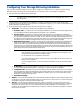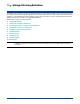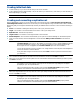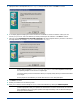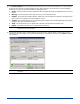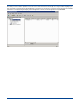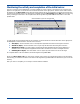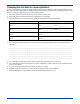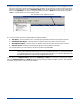HP StorageWorks Storage Mirroring for Linux Evaluation Guide (T2558-96079, February 2008)
4 - 2
Creating initial test data
1. Create a directory on your source server that you can use for test data.
2. Copy a significant amount (approximately 1 GB) of user data to your test directory. This will be your test data that you
will be replicating to your target.
Creating and connecting a replication set
Start the Management Console on your Windows client. The first time you start it (Start, Programs, Storage Mirroring,
Linux Management Console), the Welcome screen leads you to the Storage Mirroring Connection Wizard. The Connection
Wizard will guide you through the essential steps necessary to establish a basic connection. In the Connection Wizard, you
specify:
Source—The machine containing the data to protect. This is your production server.
Target—The machine to receive the data from the source. This is your backup server.
Replication Set—The data to be protected.
Target Location—The location on the target machine to store the data.
Advanced Options—The Connection Wizard allows you to open the Connection Manager to set advanced options.
1. From your client machine, start the Management Console and select Make your first connection on the Welcome
screen.
2. The Connection Wizard opens to the Welcome screen. Review this screen and click Next to continue.
3. Select your source machine from the drop down list. This is the machine where the files reside that you wish to protect.
Click
Next to continue.
4. Select your target machine from the drop down list. This is your backup machine that will receive the data from the
source. Click
Next to continue.
NOTE: Make sure that your test data contains files that you can quickly view and edit.
NOTE: If you have cancelled out of the Welcome screen, select Tools, Connection Wizard. (In order for the
Connection Wizard menu option to be available, you must have a source or target highlighted in the left
pane of the Management Console. You do not need to be logged on to the machine. If the Storage
Mirroring Servers root is highlighted, the
Connection Wizard option will not be available. )
You can also drag and drop a source machine on to a target machine on the left pane of the Management
Console to start the Connection Wizard.
At any time while using the Connection Wizard, select
Back to return to previous screens and review
your selections.
NOTE: Storage Mirroring will automatically attempt to log on to the selected source using the identification of the
user logged on to the local machine. If the logon is not successful, the Logon dialog box will appear
prompting for your security identification.
The account specified must be a member of the machine’s
Double-Take Admin group. By default,
members of the machine’s local Administrators group are default members.
NOTE: Storage Mirroring will automatically attempt to log on to the selected target using the identification of the
user logged on to the local machine. If the logon is not successful, the Logon dialog box will appear
prompting for your security identification.
The account specified must be a member of the machine’s
Double-Take Admin group. By default,
members of the machine’s local Administrators group are default members.