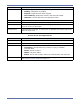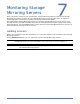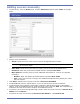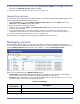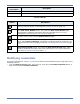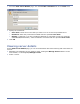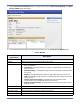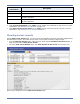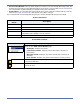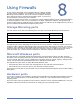HP Storageworks Storage Mirroring Console user's guide (T2558-96330, April 2009)
Table Of Contents
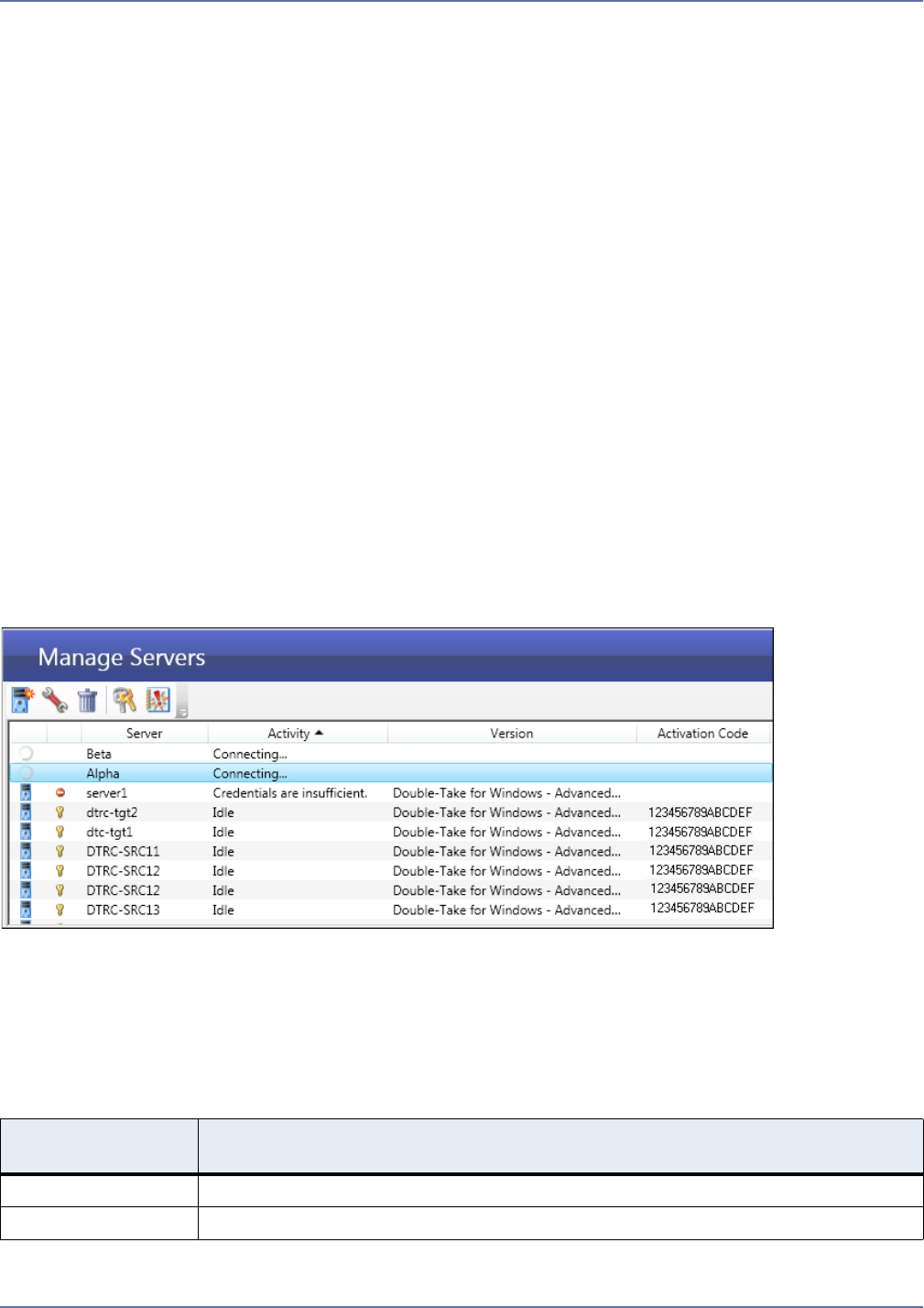
7 - 3
8. After you have added all your servers to the Servers to be added list, click OK to commit your
changes. The Manage Servers page will appear.
9. Continue with the section Managing servers on page 7-3.
Importing servers
You can import a list of servers and credentials from an .xml file created by Storage Mirroring Console
or the Storage Mirroring Management Console.
1. Click File, Import, or click the Import Servers from a file link in the Tasks area on the
Home page. The Import window will appear.
2. Browse to select the .xml file to import.
3. Select the file, then click Open. The Monitored Servers page will open with all of the servers
from the .xml file added.
4. If you are importing an .xml file from another machine, you will need to manually enter
credentials for the servers. For more information, see Modifying credentials on page 7-4.
5. Continue with the section Managing servers on page 7-3.
After the import is complete, the new servers will appear in the Servers list.
Managing servers
On the Manage Servers page, you can view, add, edit, or remove configuration information for
servers that have been added to Storage Mirroring Console. To view the Manage Servers page, either
click the Manage Servers button on the main toolbar, or select Go, Manage Servers.
Each server is displayed on the Manage Servers page.
Information—The Manage Servers page displays information about servers. See the table
Server Information for a description of what is displayed for each server.
Controls—You can manage a server using the toolbar buttons. See the table Server Controls
for a description of the server management controls.
Server Information
Server
Information
Description
Server Name of the server.
Activity What Storage Mirroring is currently doing on the server.