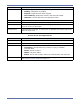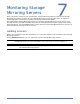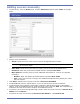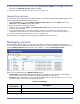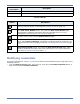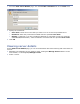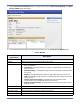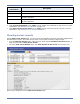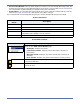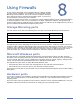HP Storageworks Storage Mirroring Console user's guide (T2558-96330, April 2009)
Table Of Contents
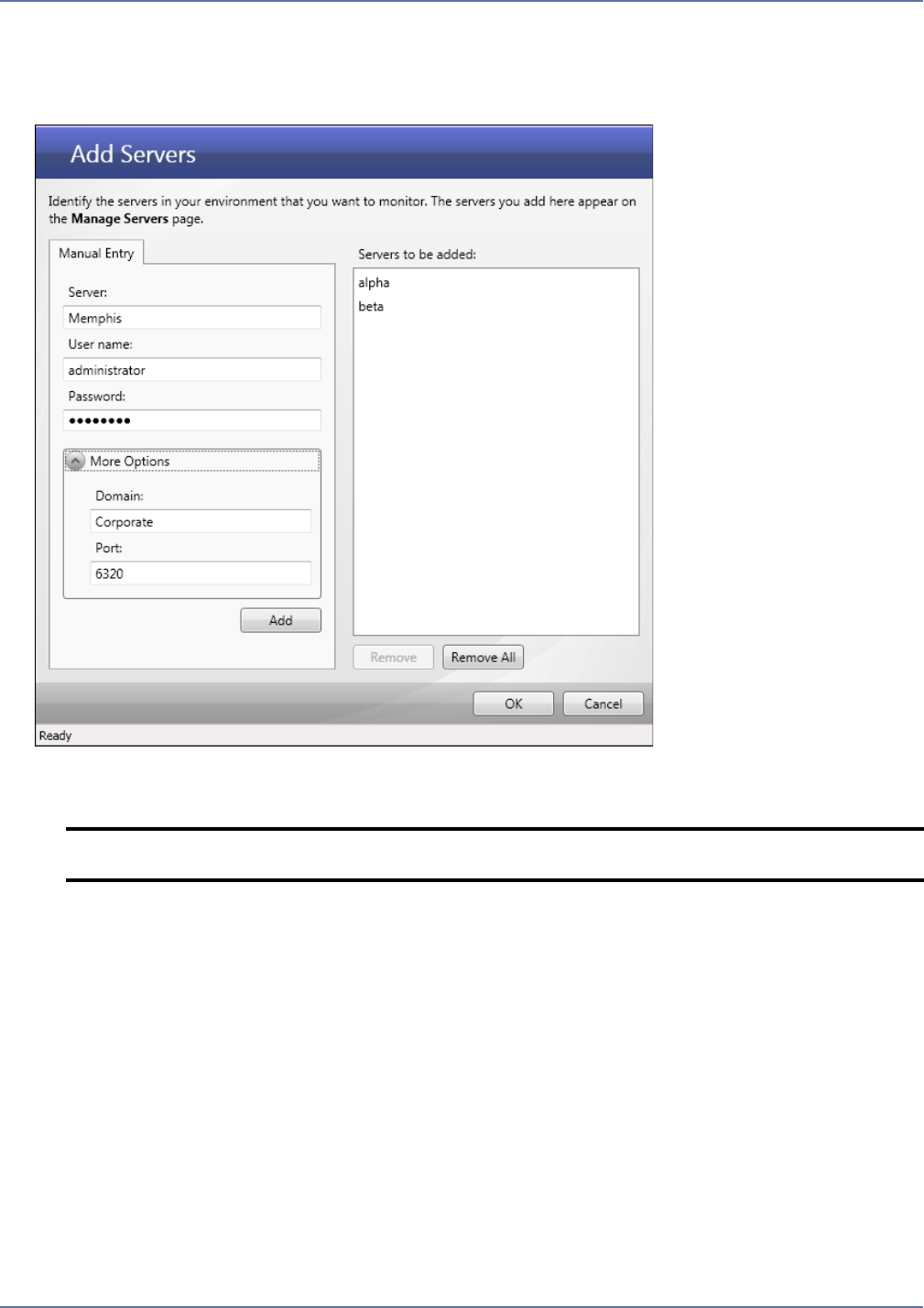
7 - 2
Adding servers manually
1. To add servers, from the Home page, click the Add servers option under Tasks on the right
pane.
2. Specify server information.
Server—Enter the name of the server to add to Storage Mirroring Console.
User name—Enter the account that you want to use to access the specified server.
Password—Enter the password associated with the specified User name.
More Options—Click the arrow to enter additional information for a server (not typically
necessary).
Domain—Enter the domain associated with the specified User name.
Port—If the source server is using a non-standard Storage Mirroring TCP/IP port, enter
the port number.
3. Click Add to add the source server to the list of Servers to be added.
4. To add additional servers, repeat steps 2-3. You can add as many servers as desired.
5. To add multiple servers with the same login credentials, add the first server as described in
steps 2-3. For each additional server, enter the server name, then click Add. The credentials you
entered for the first server will be used for each additional server.
6. To remove a server from Storage Mirroring Console, select the server in the list of Servers to be
added and click Remove.
7. To remove all of the servers from the Servers to be added list, click Remove All.
NOTE: You should only add Storage Mirroring source servers. Any other servers will show
up in an error state.