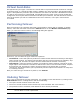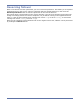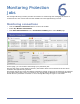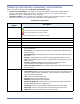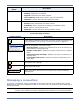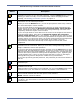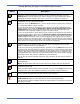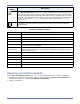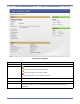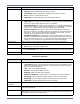HP Storageworks Storage Mirroring Console user's guide (T2558-96330, April 2009)
Table Of Contents
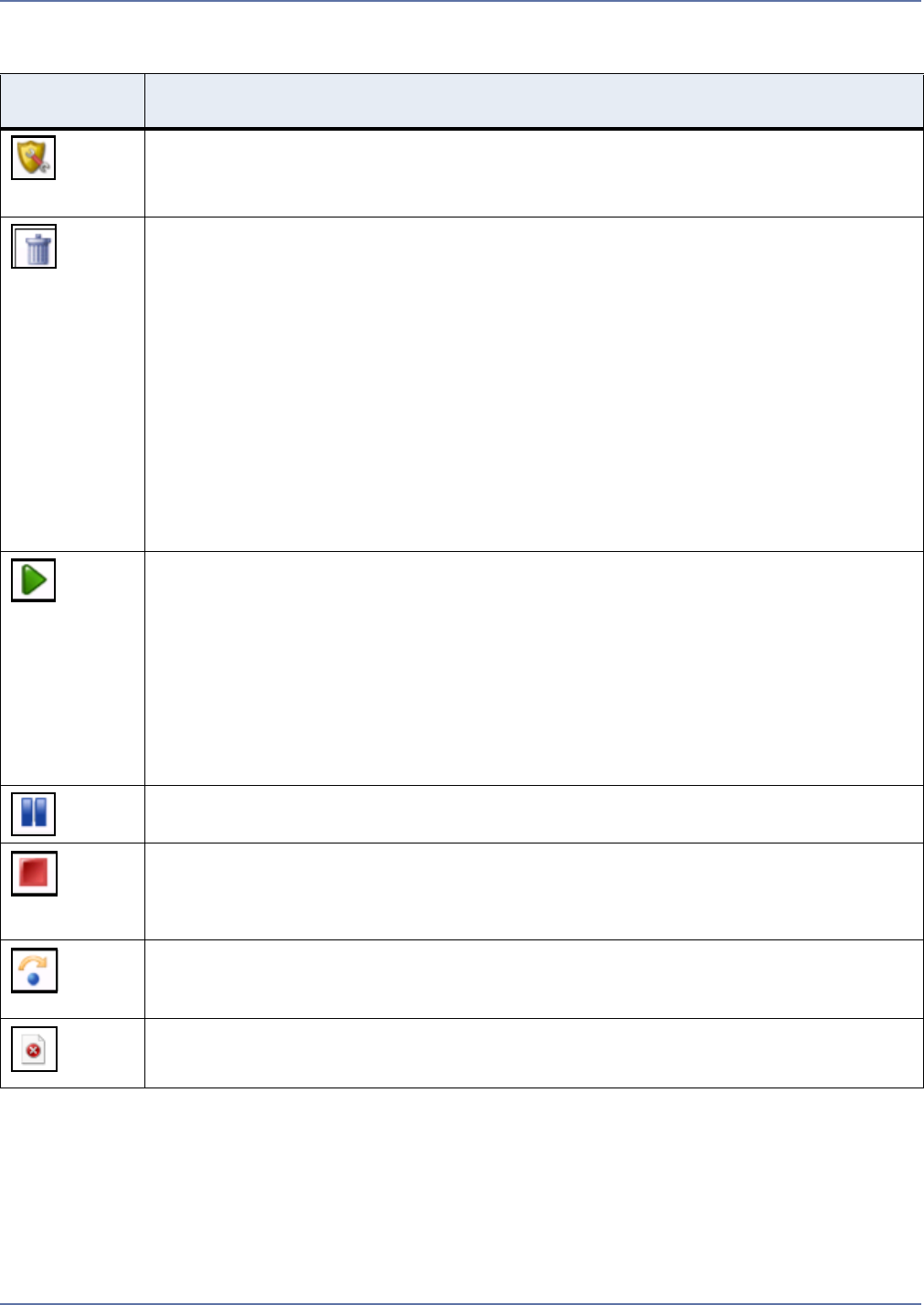
6 - 4
Virtual Recovery Assistant Connection Details Controls
Toolbar
Button
Description
Configure—Select a protection, then click the Configure
button to open the
protection summary for the selected protection. Click the Change
button next to
setting you want to modify. For more information about changing protection
settings, see Setting protection options on page 4-9.
Delete—Select a protection, then click the Delete
button to remove configuration
information for the selected protection.
When you click the Delete button, you will be prompted to either keep or delete
the associated replica virtual machine.
If you no longer want to protect the source and are no longer interested in the
target replica, then select the Delete the associated replica virtual machine
option. Selecting this option will remove the Storage Mirroring connection and
completely delete the replica virtual machine.
If you no longer want to move data from the source to the target but still want to
keep the target replica, then select the Keep and register the associated
replica virtual machine option. (For instance, you would use this option to ship
the VHDs elsewhere and then create a new job between the original source and the
remote.) When you select this option, the target will be preserved and registered
(provided that it has been fully synchronized). If the target is not fully
synchronized, related files will be kept on the target server but will not be
registered.
Start protection—Select a protection, then click the Start
button to enable
protection for the connection. When you click Start, Storage Mirroring Console
begins a difference mirror and replication.
If you have previously stopped protection and then click the Start button for that
protection job, Storage Mirroring Console will check to see if the source server VHD
files are the same as the target VHD files. If they are the same, Storage Mirroring
Console will resume protection starting with the Replication cycle, bypassing the
synchronization step. If they are not the same but there is a file on the target,
Storage Mirroring Console will perform a difference synchronization.
If you have previously paused protection, the protection job will resume where it
left off.
Pause protection—Select a protection, then click the Pause
button to pause the
protection job.
Stop protection—Select a protection, then click the Stop
button to disable
protection for the job.
After the initial synchronization has completed, you can use the Stop
button to stop
protection for a job. This allows the end user to perform a manual failover.
Failover—Select a protection, then click the Failover button to shut down the
source virtual machine and start the replica virtual machine.
NOTE: Failover cannot be undone.
View protection error—If the selected protection has encountered any error
conditions, click this button to view the most recent error associated with the
protection job.