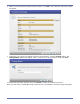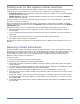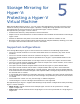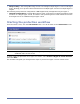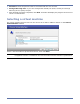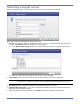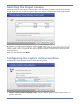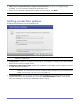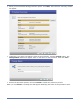HP Storageworks Storage Mirroring Console user's guide (T2558-96330, April 2009)
Table Of Contents
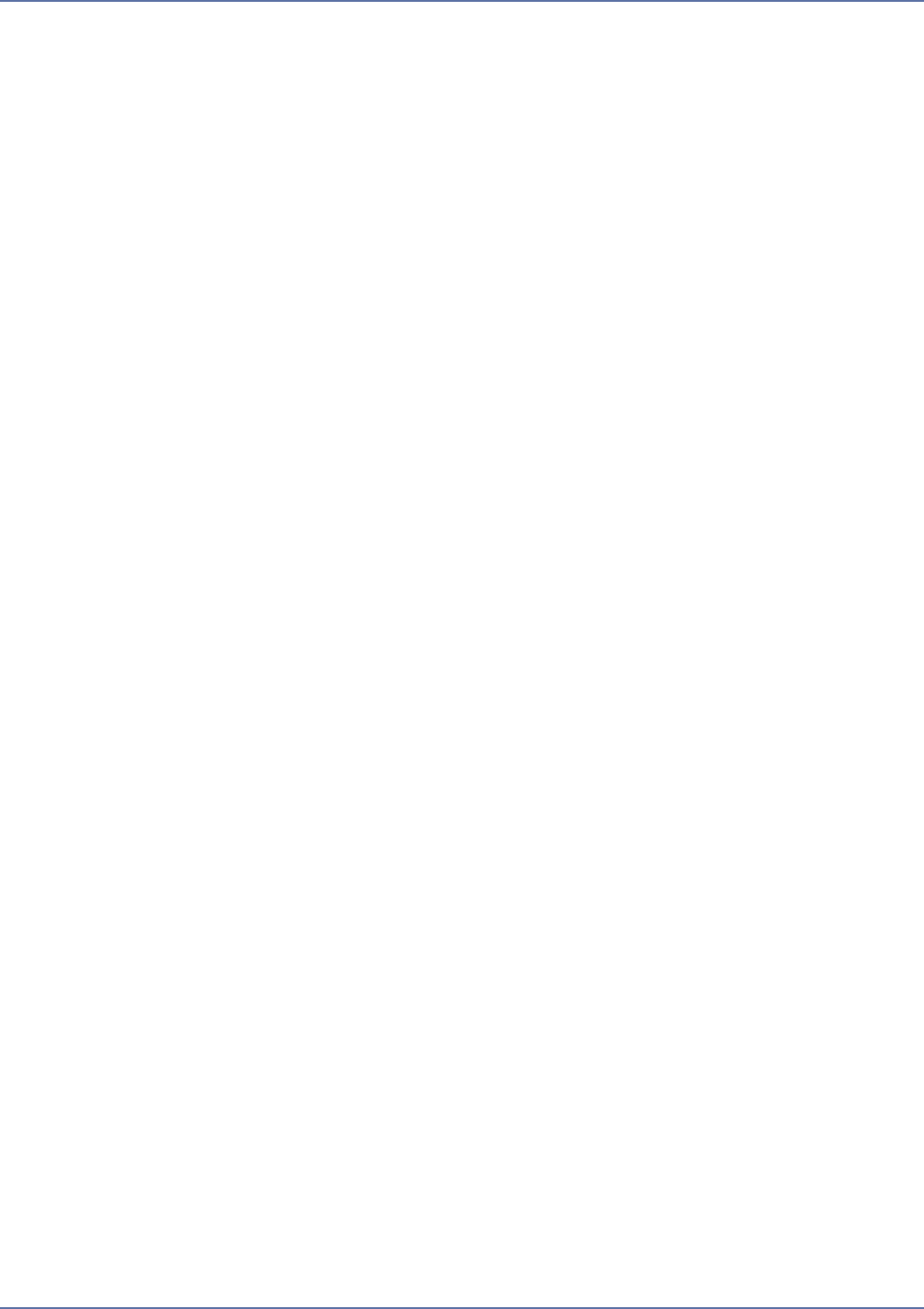
4 - 11
Failing over to the replica virtual machine
Storage Mirroring Console provides the ability to failover to a replica virtual machine in the event of
a failure of the source machine. Source servers may be failed over in two different ways:
Automatic Failover—The application detects that a failover condition is met and automatically
initiates the failover process.
Manual Failover—The user manually initiates the failover process by clicking the Failover
button in the user interface.
The type of failover for the job is selected during job creation. For more information, see Setting
protection options on page 4-9.
After the protection job completes the initial synchronization, failover will be enabled. To initiate
failover, select the connection and click the Failover button on toolbar at the bottom of the Monitor
Connections page.
During the failover process, the following steps are initiated by Storage Mirroring Console:
1. The Storage Mirroring connection between the source machine and target Hyper-V host is
disconnected.
2. If you are performing manual failover and the source can be contacted, the source machine is
shut down.
3. The target virtual disk volumes are connected to the replica virtual machine.
4. The replica virtual machine is powered on.
Because of the nature of physical-to-virtual failover process, failback to the original source is not
possible.
Reusing virtual hard disks
Virtual hard disks (VHDs) created by a virtual recovery protection job can be re-used by Storage
Mirroring Console. This can be useful for pre-staging data on the target over a LAN connection, and
then moving your target Hyper-V server to your remote disaster recovery site after the initial
synchronization. When you re-use an existing VHD file, Storage Mirroring Console performs a
difference mirror instead of a full mirror.
To reuse a VHD:
1. Create a protection job over the LAN connection.
2. Allow the job to complete the initial synchronization.
3. Delete the protection job. When prompted, choose the option to Keep and register the replica
virtual machine.
4. From the Hyper-V manager, delete the replica virtual machine. Doing this will delete the virtual
machine configuration but will keep the associated VHD files.
5. Shut down and move the Hyper-V target server to your remote disaster recovery site.
6. After the target server is online, create a new protection job for the same source server used in
the original job.
7. During job creation, when you select the replica path, if a VHD file with the same name exists,
Storage Mirroring Console will display a prompt asking if you would like to re-use the existing
VHD. Select Yes.
8. Storage Mirroring Console will re-use the existing VHD files and perform a file difference mirror
over the LAN.