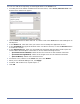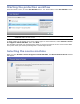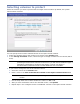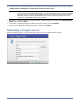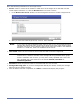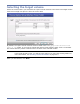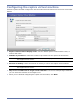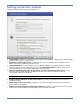HP Storageworks Storage Mirroring Console user's guide (T2558-96330, April 2009)
Table Of Contents
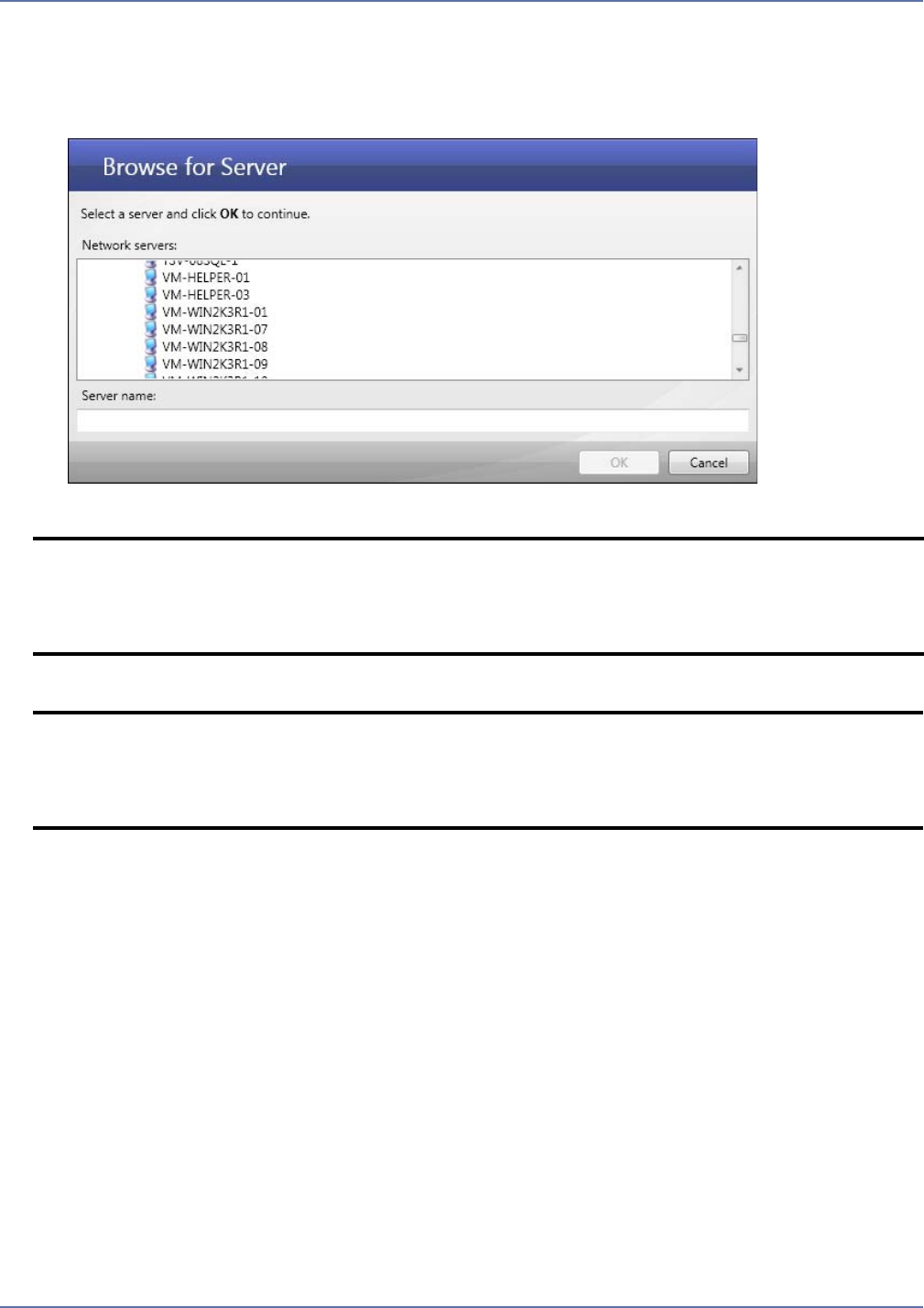
4 - 3
Enter the following information for the source server:
1. Server—Enter or select the DNS name or IP address of the physical or virtual source server that
you want to protect. Or, click the Browse
button to locate a server.
a. In the Browse for Server window, browse through the server tree to locate a source server.
b. After you have found the source server, select it, then click OK.
2. User name—Enter the user name for the account that will access the source server.
3. Password—Enter the password that is associated with the user account.
4. Storage Mirroring port—If you have changed the default port (6320) used by the Storage
Mirroring server, specify the port.
5. After all fields have been completed, click Next. A window will display the progress as the source
server is authenticated.
NOTE: In order to protect a source, the source must have no more than four NICs enabled.
If you enter the fully-qualified domain name for the server, the Storage Mirroring
Console will resolve the entry to the server short name. This could result in name
resolution issues for servers with the same short name that reside in two different
domains. To avoid this, enter the IP address of the server.
NOTE: The user account specified must have Storage Mirroring Admin and local
administrator privileges on the source server.
If this is a domain user account, you may enter a fully-qualified user name. The
fully-qualified user name must be in the format domain\username or
username@domain.