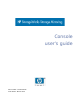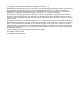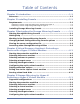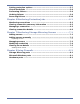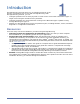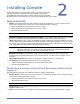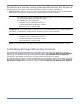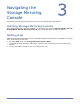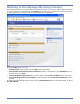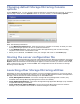HP Storageworks Storage Mirroring Console user's guide (T2558-96330, April 2009)
Table Of Contents
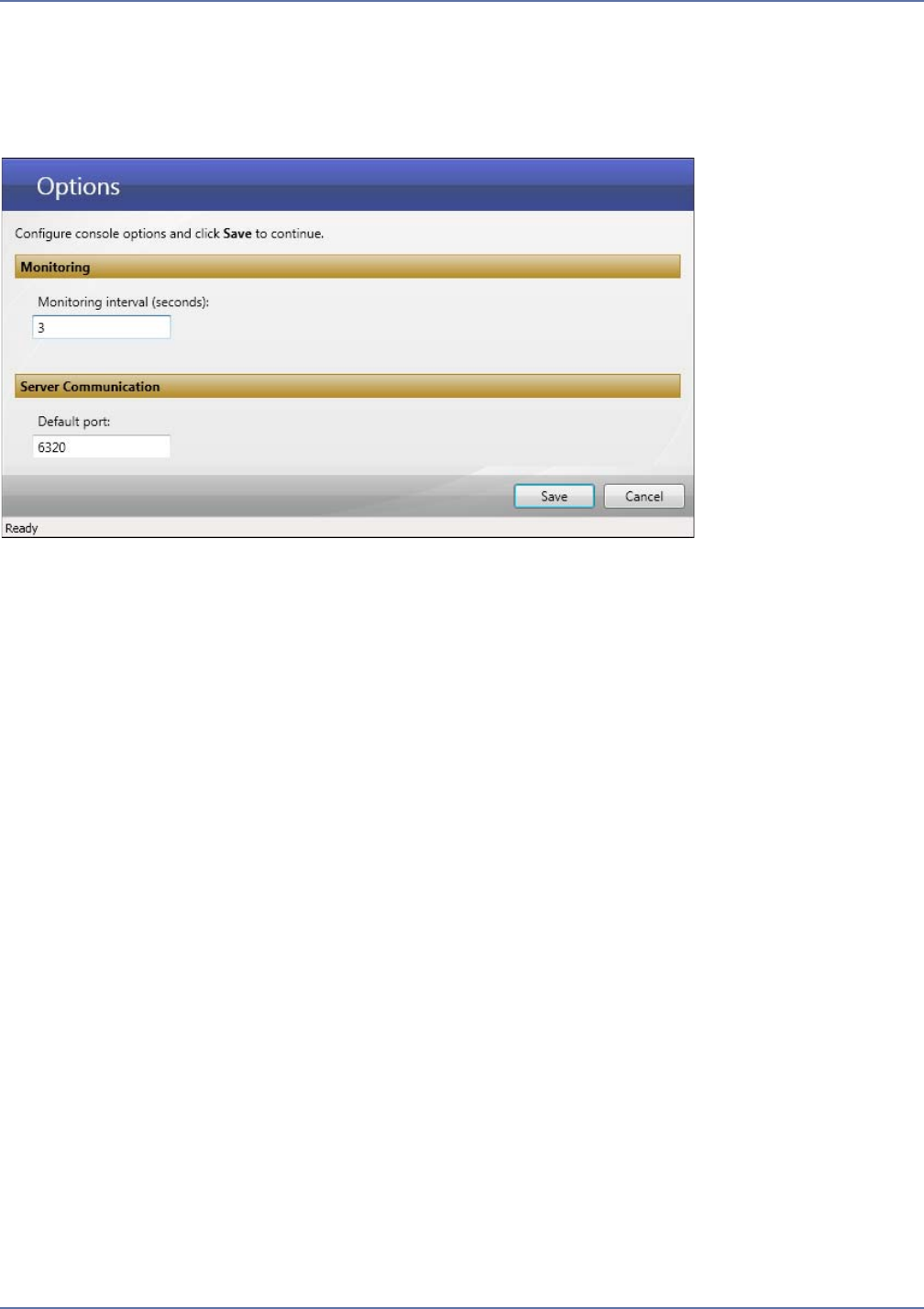
3 - 3
Changing default Storage Mirroring Console
options
On the Options page, you can configure general settings for Storage Mirroring Console. To view the
Options page, either click the Options button on the main toolbar, or select Tools, Options.
Enter the following information.
1. In the Monitoring interval field, enter the interval (in number of seconds) at which you want
Storage Mirroring to poll the servers for updated information.
2. In the Default port field, enter the port number Storage Mirroring will use when sending
requests to the servers. The default is 6320.
3. When you are finished, click Save to save your changes and return to the Home page.
Sharing the server configuration file
You can share the Storage Mirroring Console configuration between different installations of Storage
Mirroring Console. To save a configuration for use by the same user on another machine, select File,
Export. When the Windows Save As dialog box appears, browse to where you want to save the file,
enter a name for the .xml file, and click Save. The configuration file will be saved as a Storage
Mirroring Console XML file.
Launching other Storage Mirroring utilities
Depending on which Storage Mirroring utilities you have installed and licensed, you may be able to
access them from Storage Mirroring Console. You can open the Management Console, the Application
Manager, and the Full-Server Failover Manager from the Tools menu.
Tools, Management Console—Launch the Storage Mirroring Management Console (only
available if the Storage Mirroring Management Console is installed).
Tools, Application Manager—Launch the Storage Mirroring Application Manager (only available
if Application Manager is installed).
Tools, Full-Server Failover Manager—Launch the Storage Mirroring Full-Server Failover
Manager (only available if the Full-Server Failover Manager is installed).