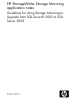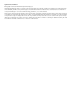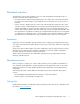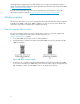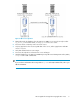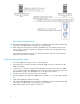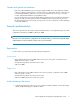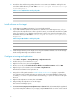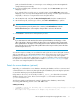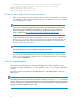HP StorageWorks Storage Mirroring application notes (T5437-96014, December 2009)
2. Record the drive and directory path(s) where the source SQL server database and log files are
stored. The default directory for SQL 2005 is <drive>:\Program Files\Microsoft SQL
Server\MSSQL\Data.
Table 1 Source SQL database and log file paths
Install software on the target
1. Install SQL Server 2008 on the target, if it is not already installed.
2. If your SQL installation paths are not identical on both the source and target servers, or if you
want to place the replicated source files in specific locations, record the drive and directory paths
where you want the source database and respective log files to be placed on the target server.
The default directory for SQL 2008 is <drive:\Program Files\Microsoft SQL Server\
MSSQL\Data.
Table 2 Target SQL database and log file paths
3. Install Storage Mirroring on the target server using the installation defaults. See the HP Storage-
Works Storage Mirroring User’s Guide for details.
Configure mirroring and replication
1. Select Start > Programs > Storage Mirroring > Replication Console.
2. Double-click your source machine to log on.
3. Right-click on the source, then select Properties.
4. On the Source tab, enable Block Checksum All Files on a Difference Mirror and click OK.
5. Right-click your source machine, then select New > Replication Set. .
Enter the desired name for the replication set
6. Using the list of file paths created in “Install software on the source” on page 7, expand the
tree under the newly-created replication set and select the user-created database primary and
secondary (.MDF and .NDF) files and their associated log (.LDF) files for inclusion in the replic-
ation set.
7. Right-click the replication set name, then select Save.
8. Drag and drop the replication set onto the target.
The Connection Manager opens.
9. The Source Server, Target Server, Replication Set, and Route fields will automatically be populated.
If you have multiple IP addresses on your target, verify the Route field is set to the correct network
8