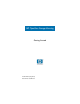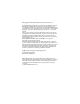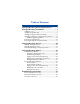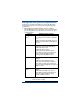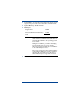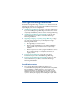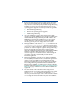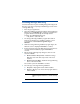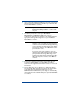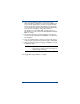HP OpenView Storage Mirroring Getting Started (359447-001, May 2004)
4
! Because Storage Mirroring has operating system dependent
files, if you are upgrading your operating system (to a new
major version, not a service pack) and have Storage Mirroring
installed, you must remove Storage Mirroring prior to the
operating system upgrade. Use the steps below as a guideline.
a. Uninstall Storage Mirroring.
b. Perform the operating system upgrade.
c. Install Storage Mirroring.
! If you are installing to a drive other than the drive which
contains your system TEMP directory, the Microsoft Windows
Installer will still load approximately 100 MB of data to the
TEMP directory during the installation. If you do not have
enough disk space on the drive that contains the TEMP
directory, you may need to change where it is located.
! During installation, a file called dtinfo.exe is installed to the
\OpenView\Storage Mirroring directory. This program
can be run to collect configuration data for use when reporting
problems to customer support. It gathers Storage Mirroring
log files; Storage Mirroring and system registry settings;
network configuration information such as IP, WINS, and DNS
addresses; and other data which may be necessary for
customer support to troubleshoot issues. After running the
executable, a zip file is automatically created with the
information gathered.
! During the installation, it checks to see if Microsoft Cluster
Service (MSCS) is installed, and if so, installs and registers the
cluster resources. If MSCS is not installed when Storage
Mirroring is installed, these steps are skipped. If you already
have Storage Mirroring installed and then install Microsoft
Cluster Service (MSCS), you will need to perform an Update
install as outlined in
Upgrading, modifying, or repairing Storage
Mirroring
on page 14 and the resources will be installed and
registered.
! The User’s Guide online manual and online help provide
additional means of accessing product information. The online
manual,
dtuser.pdf, is located on the CD in the \docs
directory. Review the Preface of the online manual for details
on accessing the manual and online help after an installation.