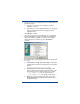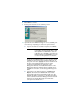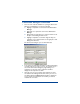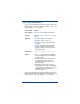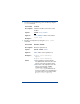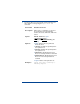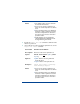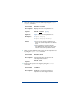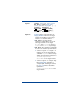HP OpenView Storage Mirroring Getting Started (359447-001, May 2004)
39
8. Click Next to continue.
9. Review your selections on the summary screen.
10. If your Connection Wizard settings are correct, establish your
connection by completing one of the two options below:
! If you do not want to set advanced options, click Finish.
The Connection Wizard will close, the connection will be
established, and mirroring and replication will begin. To
view your connection, highlight the source machine in the
left pane of the Management Console. The active
connection is displayed in the right pane of the
Management Console. For detailed information on the
Management Console statistics that are available for an
established connection, see the Storage Mirroring User’s
Guide.
! If you want to set advanced options, click Advanced
Options
. The Connection Wizard will close and the
Storage Mirroring Connection Manager will open. The
Servers tab will be completed. To set advanced settings,
select a tab in the Connection Manager and reference the
chapter in the Storage Mirroring User’s Guide that
corresponds to the tab name.
NOTE: If you created a new replication set in step
5, you will be prompted at this time to save
the replication set. Click Yes to save the
replication set or click
No to go back to the
Finished dialog box. Click Back if you need
to return to the replication set selection.