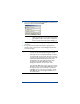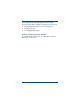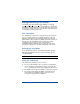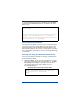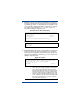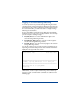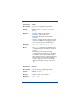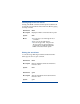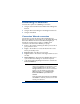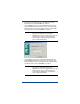HP OpenView Storage Mirroring Getting Started (359447-001, May 2004)
37
2. The Connection Wizard opens to the Welcome screen.
Review this screen and click
Next to continue.
3. If you highlighted a source in the Management Console, the
source will already be selected. If it is not, select the Storage
Mirroring source. This is the machine where the files reside
that you wish to protect. Click
Next to continue.
4. If you highlighted a target in the Management Console, the
target will already be selected. If it is not, select the Storage
Mirroring target. This is your backup machine that will receive
the data from the source. Click
Next to continue.
NOTE: Storage Mirroring will automatically attempt to
log on to the selected source using the
identification of the user logged on to the local
machine. If the logon is not successful, the
Logon dialog box will appear prompting for
your security identification.
NOTE: Storage Mirroring will automatically attempt to
log on to the selected target using the
identification of the user logged on to the local
machine. If the logon is not successful, the
Logon dialog box will appear prompting for
your security identification.