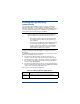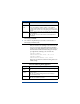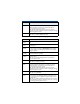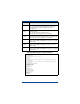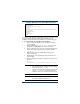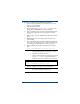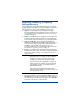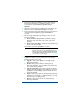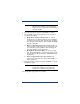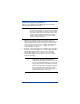HP OpenView Storage Mirroring Getting Started (359447-001, May 2004)
16
8. Select the appropriate option and click Next to continue.
9. The remaining screens are dependent on your selection on
the Maintenance dialog:
! Modify Client and Server Components—In order to
modify any of your existing settings, all of the installation
screens are presented in order. Step through each dialog
box making the appropriate selection and then click
Install
to begin copying files.
! Repair or Upgrade Client and Server Components—In
order to repair or upgrade your server, you must provide
your activation code for validation. After entering your
code, click
Install to begin copying files.
! Modify Client Components Only—In order to modify
your client only installation, select the appropriate options
from the Custom dialog box and then click
Install to begin
copying files.
! Repair or Upgrade Client Components Only—No
selections are required for this option. Click Install to
begin copying files.
10. After the files have completed copying, click Finish to exit the
installation program.
The Storage Mirroring updates are complete.
NOTE: If you do not see upgrade options, the Storage
Mirroring version that you are attempting to
upgrade to is not newer than the version that is
currently installed.
WARNING: If you are prompted to restart your computer
and you choose
No, you must reboot the
system prior to starting Storage Mirroring