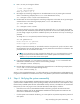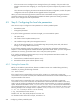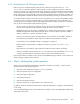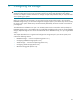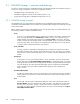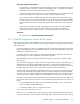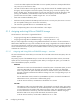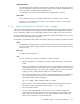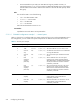HP StorageWorks Scalable File Share System Installation and Upgrade Guide Version 2.2
Configuring a factory-installed system4–8
• If the interconnect was reconfigured since leaving the factory (for example, if the port used on the
Quadrics interconnect has changed), you cannot perform any test that requires the presence of a file
system.
This is because reconfiguring the interconnect breaks the file system configuration, and the file system
configuration will not be repaired until the upgrade has been completed.
When you have finished verifying that the system has been reassembled correctly (using the instructions
provided in Chapter 6 of the HP StorageWorks Scalable File Share System User Guide), proceed to
Section 4.5 to configure the local site parameters.
4.5 Step 5: Configuring the local site parameters
There are two ways to configure local site parameters on a factory-installed system:
• Reinstall the system
• Change the parameters
If any of the following parameters need to be changed, you must reinstall the system:
• The system name
• The number of the first (administration) server
• The IP address range used by the management network
• The use of shared storage (that is, if non-shared storage has previously been used, and shared
storage is now being used for the first time)
If none of these parameters need to be changed, you can change other parameters as described in
Chapter 7 of the HP StorageWorks Scalable File Share System User Guide. When you have changed the
parameters as necessary, proceed to Section 4.6 to verify the system operation.
If you need to reinstall the system because one (or more) of the parameters listed above needs to be
changed, perform the following steps:
1. Save the factory-installed license file (Section 4.5.1).
2. Reinstall the HP SFS system software (Section 4.5.2).
4.5.1 Saving the license file
Before you reinstall the system software, determine whether licenses were installed during the factory
installation, by entering the following command:
sfs> show license
If the output from this command does not list any of the SFSMDSOST, SFSMDSENT, SFSMDSCAP,
SFSOSTENT or SFSOSTCAP increments, this indicates that a license file has not been installed and you can
skip the remainder of this section.
If the output from this command lists one or more of the SFSMDSOST, SFSMDSENT, SFSMDSCAP,
SFSOSTENT or SFSOSTCAP increments, this indicates that a license file has been installed. In this case,
make a copy of the factory-installed license file (for backup purposes) before you continue to reinstall the
system. The license information is in the /var/flexlm/license.master file on both the administration
server and the MDS server. You can use the scp(1) command to make a copy of the file, as shown in the
following example. In this example, the file is copied to /home/fred/sfs-license.master on the
16.123.123.100 host (on which fred is an account):
# scp /var/flexlm/license.master \
fred@16.123.123.100:/home/fred/sfs-license.txt
For information about license file concepts, see Section 2.11.