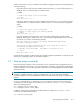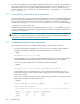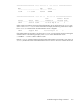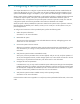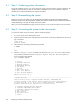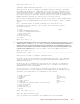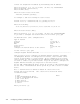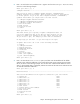HP StorageWorks Scalable File Share System Installation and Upgrade Guide Version 2.2
Configuring a factory-installed system4–2
4.1 Step 1: Gathering system information
During the installation process, you will be required to supply a number of items of system information. HP
strongly recommends that you have this information ready before you start the installation. Chapter 2
describes how to define and identify the required information.
4.2 Step 2: Reassembling the system
Follow the instructions provided in the HP StorageWorks Scalable File Share for EVA4000 Hardware
Installation Guide or the HP StorageWorks Scalable File Share for SFS20 Enclosure Hardware Installation
Guide (depending on the type of storage used in the system).
When you have reassembled the system, proceed to Section 4.3 to connect the system to the site network.
4.3 Step 3: Connecting the system to the site network
To connect the system to the site network, perform the following steps:
1. Turn on the power to the administration server.
2. From the rack-mounted monitor and keyboard, connect to the console of the administration server and
log in as follows:
login: root
password: secret
3. Start the SFS CLI by entering the following command:
# sfsmgr
.
.
.
sfs>
4. Enter the configure system command, then select the Configure Networks option from the
menu presented, and then select the Configure Gigabit Ethernet Networks option, as
shown in the following example:
sfs> configure system
.
.
.
1) System
2) Configure Networks
3) Network Services
4) Management Network
5) iLO Access
6) Storage
a) All of the above
e) Exit (save updates)
q) Quit (discard updates)
Enter your choice [a]: 2
Configure Networks -------------------------------------------------------------
This section is used to configure Gigabit Ethernet, InfiniBand and
Quadrics networks on all servers. These networks are used as interconnects
to client systems. If you do not have a Gigabit Ethernet / InfiniBand /
Quadrics interconnect you can proceed to the next section.
1) Configure Gigabit Ethernet Networks
2) Configure InfiniBand Interconnect
3) Configure Quadrics Interconnect
a) All of the above
n) Next Section
p) Previous Section
c) Cancel